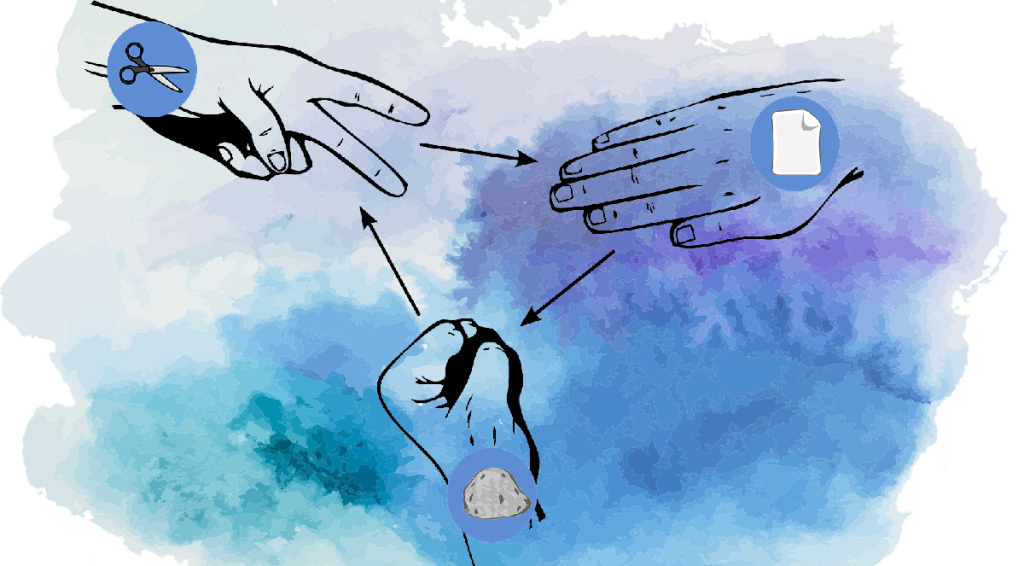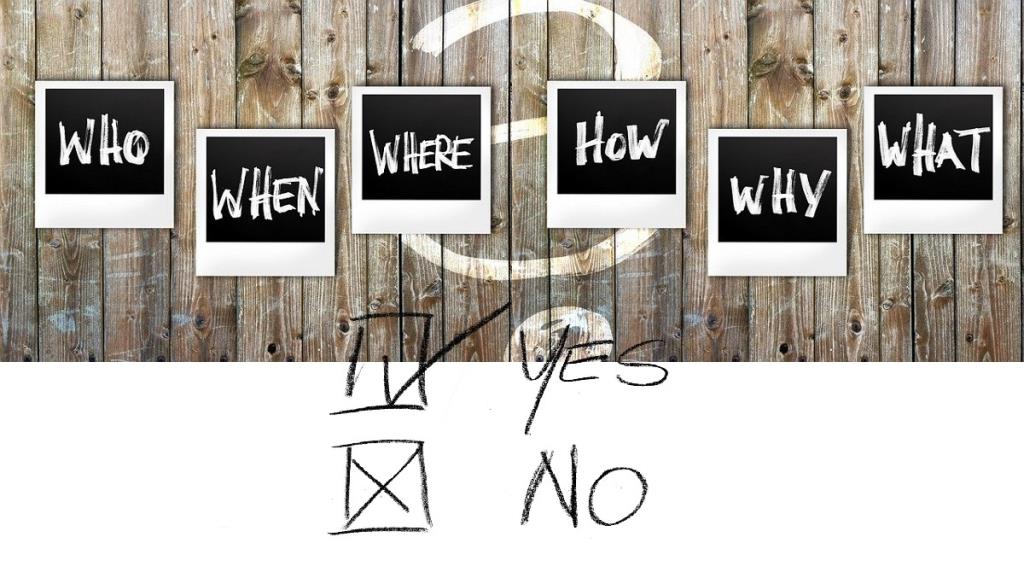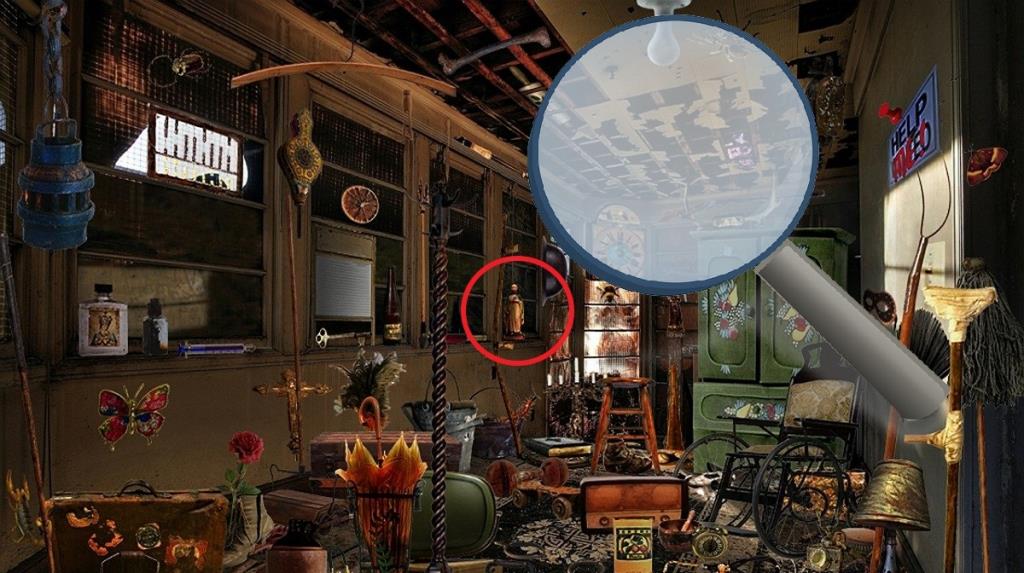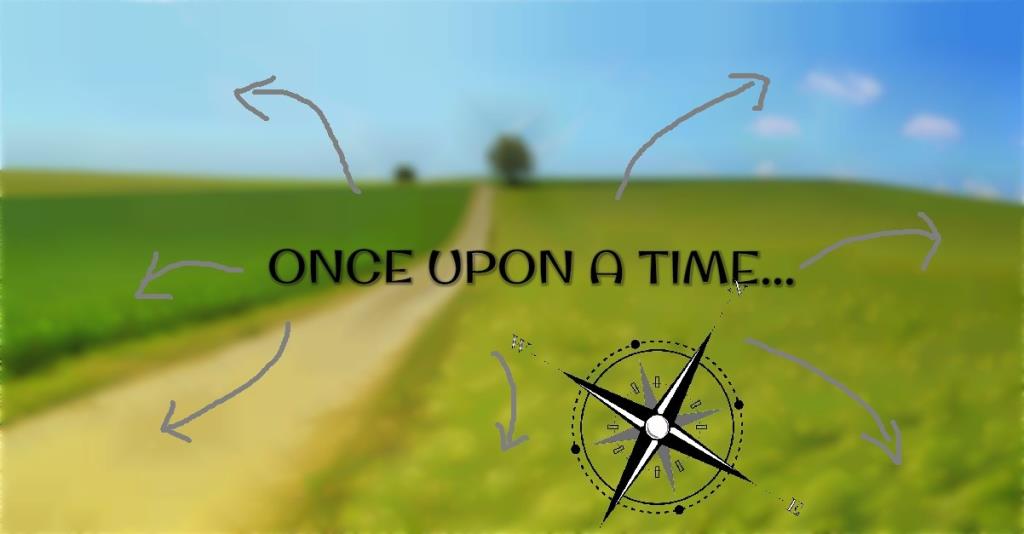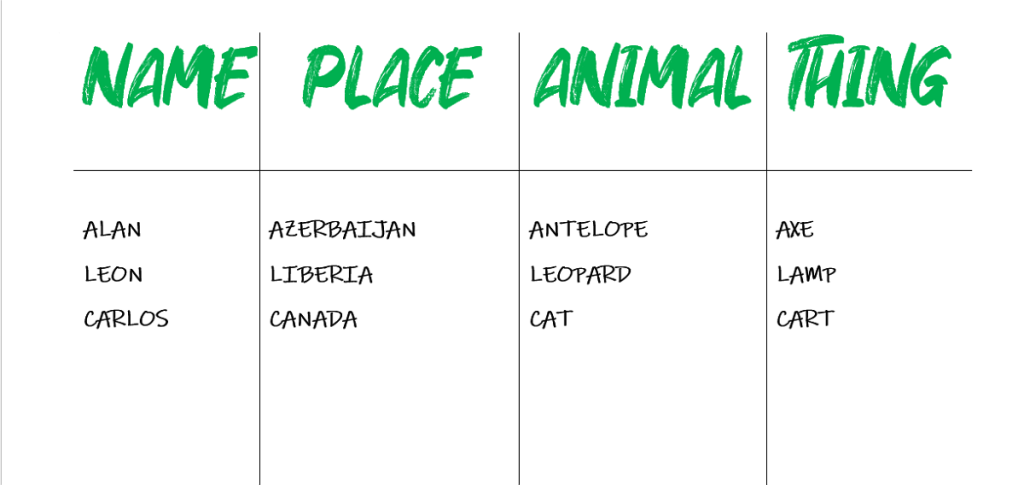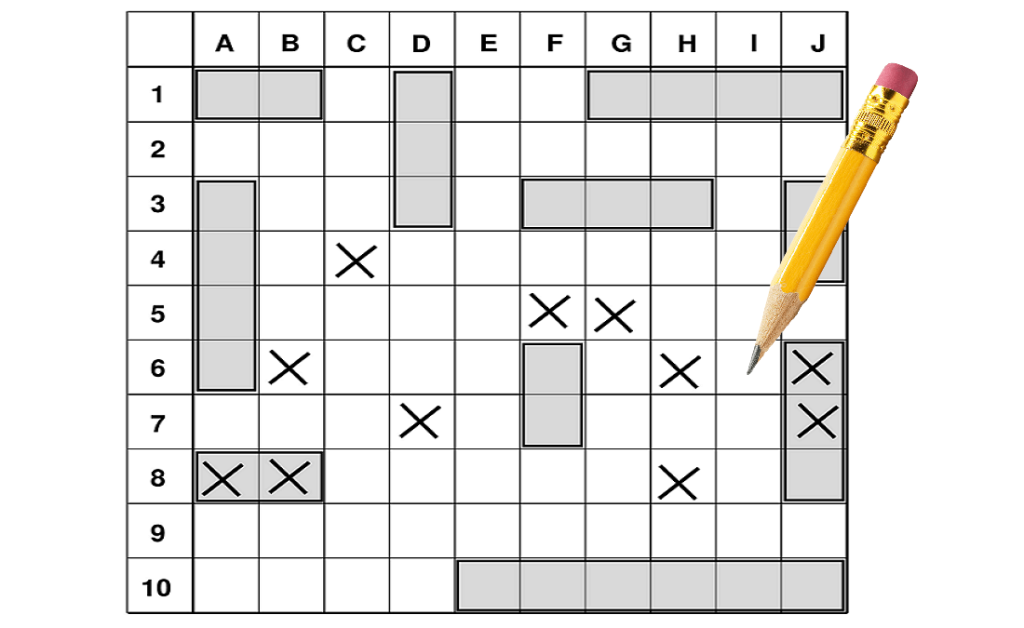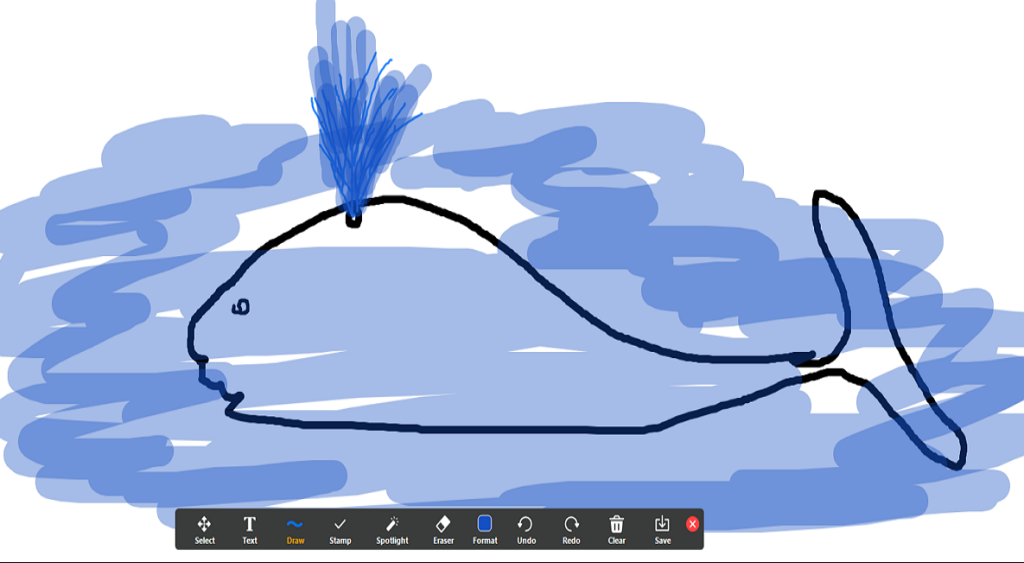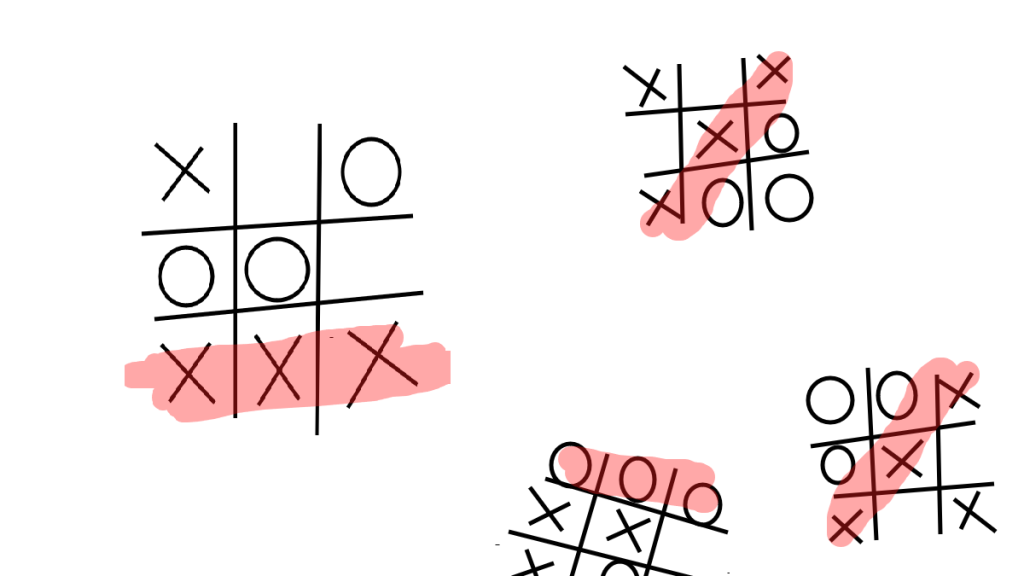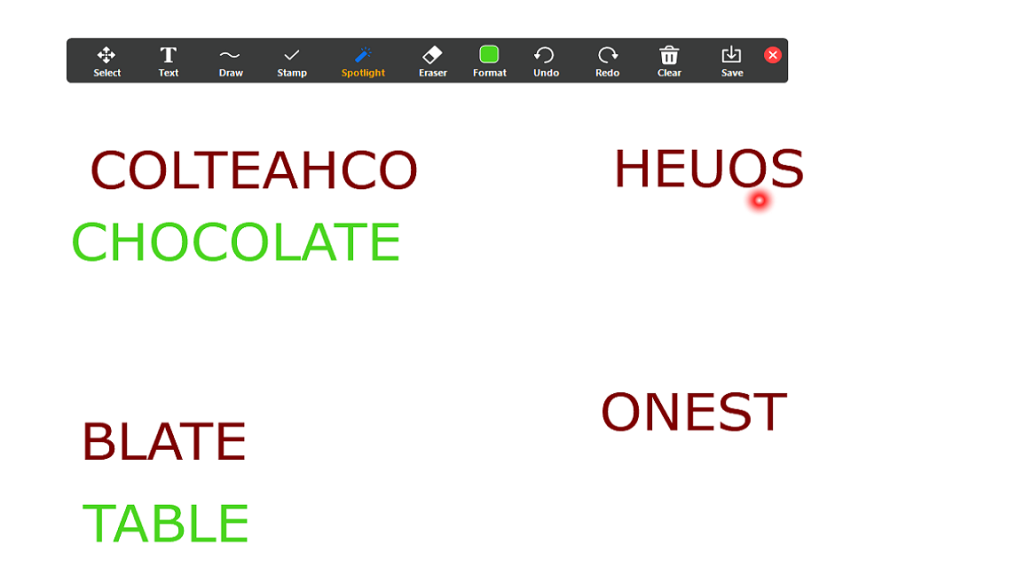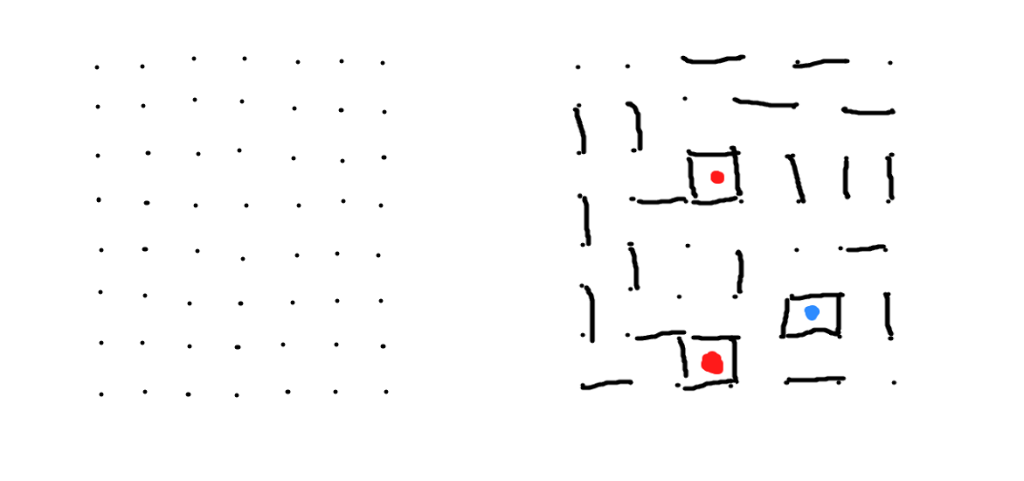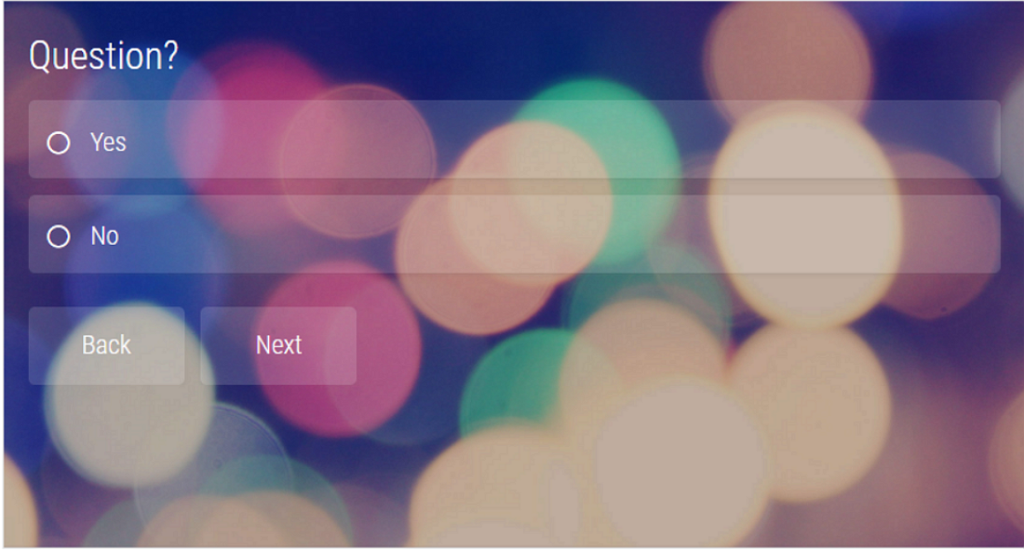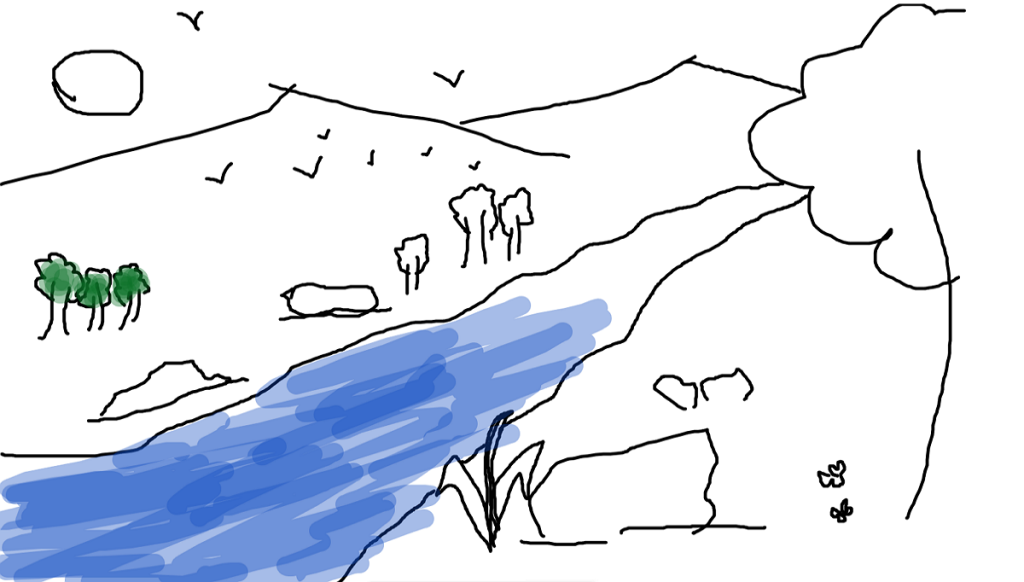Por difícil que sexa para os adultos durante este tempo de distanciamento social, non esquezamos que tecnicamente os nenos están nas vacacións de verán. Estar encerrado na casa non é un picnic. Por sorte, temos aplicacións de videoconferencia como Zoom , que permiten aos nenos interactuar entre eles.
Zoom tamén se pode usar para xogar virtualmente , e iso é o que trataremos neste artigo.
Algúns xogos requiren que un adulto os facilite, e outros non. Entón, dependendo da túa preferencia, elixe un xogo. Aquí tes os mellores xogos aos que os nenos poden xogar en Zoom.
Relacionado: Zoom Scavenger Hunt: como xogar virtualmente
Contidos
Roca, Papel, Tesoiras
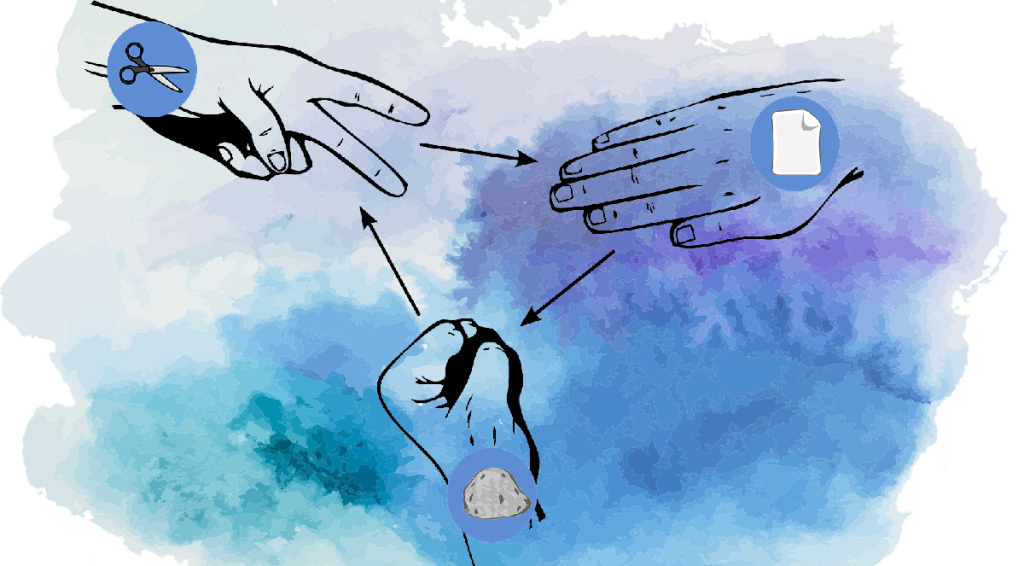
Este é sinxelo e tradúcese perfectamente nunha chamada de Zoom. A pedra, o papel, as tesoiras é un xogo de sorte onde usas as mans para indicar o obxecto que elixes. O xiro é que non tes idea do que vai xogar o teu opoñente. Intenta derrotar a todos os xogadores para ser o único en pé. Cada xogo só dura uns segundos, polo que se pode xogar unha e outra vez.
Como xogar:
- Un xogador di en voz alta "Roca, papel, tesoiras". Ao escoitar a palabra "tesoiras", todos os xogadores elixen un obxecto para representar coa man (entre os 3).
- A pedra vence ás tesoiras. A rocha perde co papel.
- O papel vence á roca. O papel pérdese coas tesoiras
- As tesoiras vencen ao papel. As tesoiras perden a pedra.
Mostrar e contar/Desfile de mascotas

Fai que os nenos fagan un espectáculo e falen sobre o seu xoguete, obxecto ou mesmo a súa mascota favorito! Poden disfrazarse e preparar un ensaio para falar con todos os demais. Podes crear un esquema para axudarlles a escribir o ensaio, como "por que escolleches isto", "por que é o teu favorito", etc. Se hai mascotas, incluso poden vestir ás súas mascotas e mostrar algúns trucos! Todo o mundo aprende algo, e os nenos divírtense!
Como xogar:
- Informar os nenos con antelación para que decidan o obxecto do que falar e tamén preparen a súa redacción.
- Crea unha pauta a seguir, para axudarlles a cubrir máis puntos.
- Establece un límite de tempo para que todos teñan a oportunidade.
Zoom

Este é un xogo divertido para xogar. Fai que os nenos intenten adiviñar o animal (ou calquera outro tema que elixas) por unha parte do corpo moi pequena e ampliada. É máis difícil do que pensas! A medida que pasa o tempo, comezas a diminuír lentamente. Se ninguén adiviña no momento en que se revela o animal enteiro, todos perden.
Como xogar:
- Decide sobre un tema. Podería ser calquera cousa; animais, paxaros, cans, obxectos domésticos, etc.
- Descarga imaxes relacionadas co tema. Use un sitio web de hospedaxe de imaxes gratuíto como pixabay.com . O mellor é obter imaxes de alta resolución para que non se borren demasiado cando acerques.
- Abre a imaxe con calquera software de visualización de fotos no teu PC. Achega un punto da imaxe, tanto que non podes identificar cal podería ser a imaxe completa.
- Comparte a túa pantalla co grupo e fai que intenten adiviñar a imaxe, mentres vai reducindo o zoom a medida que pasa o tempo.
20 preguntas
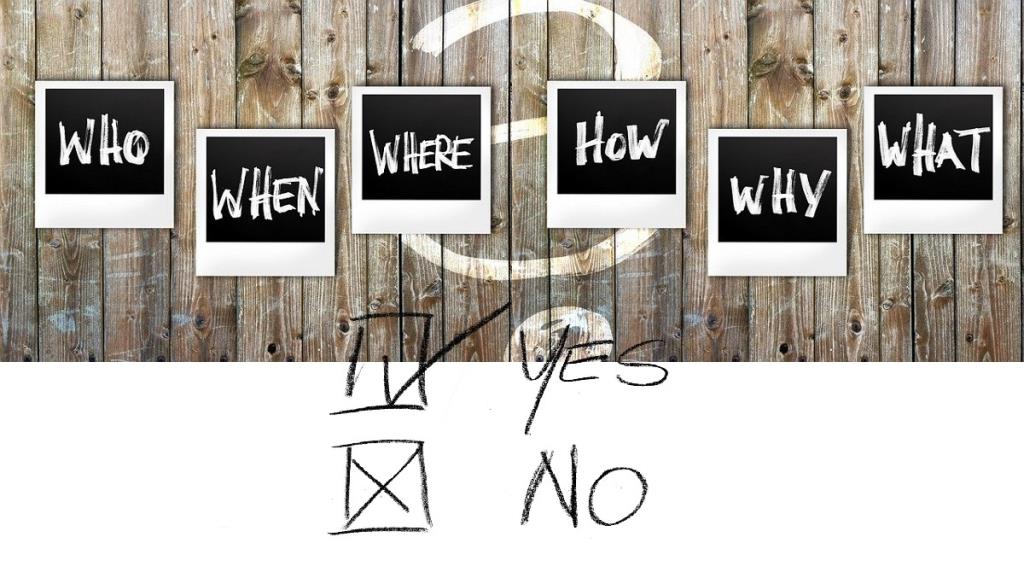
Non precisas nada para xogar a este xogo. Os nenos teñen 20 preguntas que poden facer, para obter pistas para tentar adiviñar o obxecto que escolliches. Se pensas que o obxecto é demasiado fácil de adiviñar, podes reducir o número de preguntas que poden facer.
Como xogar:
- Selecciona un obxecto, pero non llo digas a ninguén.
- Os xogadores teñen 20 preguntas que poden facer, para intentar descubrir cal é o obxecto. As preguntas só poden ter respostas "si" ou "non". Por exemplo, unha pregunta correcta sería "o obxecto é de cor vermella?"; unha pregunta incorrecta sería "de que cor é o obxecto?"
Aforcado

Hangman is a classic game of guessing. Select a movie title (or another genre), and draw out a series of blanks corresponding to the letters in the name. The kids have to guess the letters one at a time. If they get it wrong, the hangman hangs!
How to play:
- Share the whiteboard on a Zoom video call.
- Draw a series of dashes (blanks) corresponding to the letters in the movie title.
- The kids start guessing letter, one at a time. If they guess a letter that belongs in the title, you must fill it in at the right blank. If they get it wrong, make a note of the netter at the bottom.
- Every time a wrong letter is guessed, a part of the hangman is drawn; head, body, left arm, right arm, left leg, right leg. That means they can get 5 guesses wrong. On the 6th wrong guess, the game ends, and the hangman stick figure is complete.
I spy
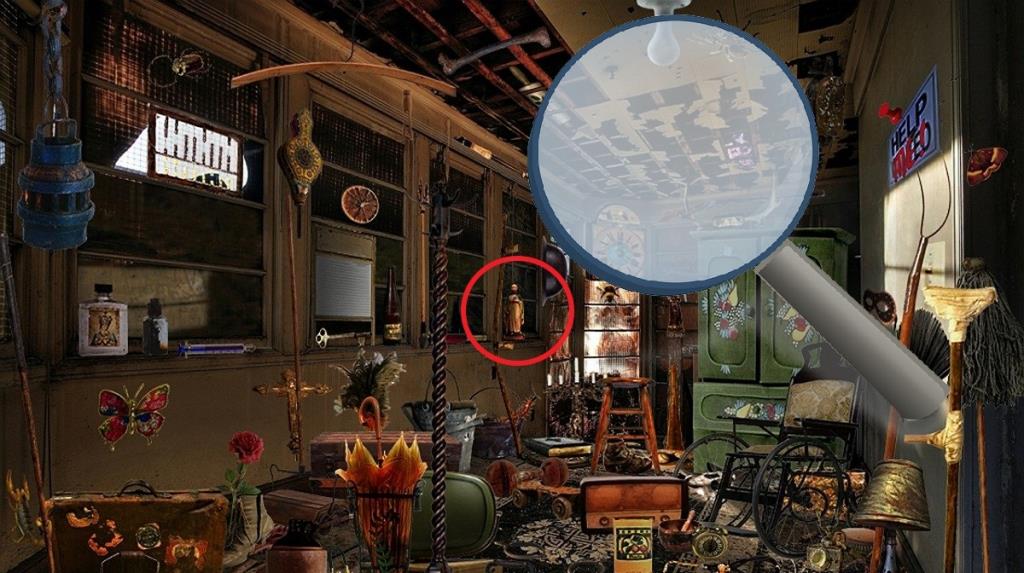
The more kids in this game, the more fun it is. Usually played outdoors, ‘I spy’ works pretty well on a Zoom call using the kids’ backgrounds as scenery. Select an item that is visible in one screen (for example, a red lamp). The kids must search everyone’s screen to find that red lamp. Set a timer to speed things up and create some competition.
How to play:
- Have all the kids keep their video feed on.
- Select an item that you see on one screen. Do not mention where this item resides.
- Say the item out loud and start the timer. The kids must search for the item in everyone’s video feed till they find it, or time runs out.
Guess the sound

In this game, the kids must guess what object is making a certain sound. Yes, this can get really difficult, so using unique sounds will help ease it up; Try clinking a water glass against another water glass, a spoon on a metal bottle, etc. Basically, the sounds should be identifiable. Who can guess what object made the sound first?
How to play:
- Once everyone is on the video call, turn off your video feed. How no one can see what you are doing.
- Make a sound close enough to the microphone, that it can be clearly heard by everyone on the call.
- Turn the video feed on and ask everyone to guess what they think made the sound.
Once upon a time
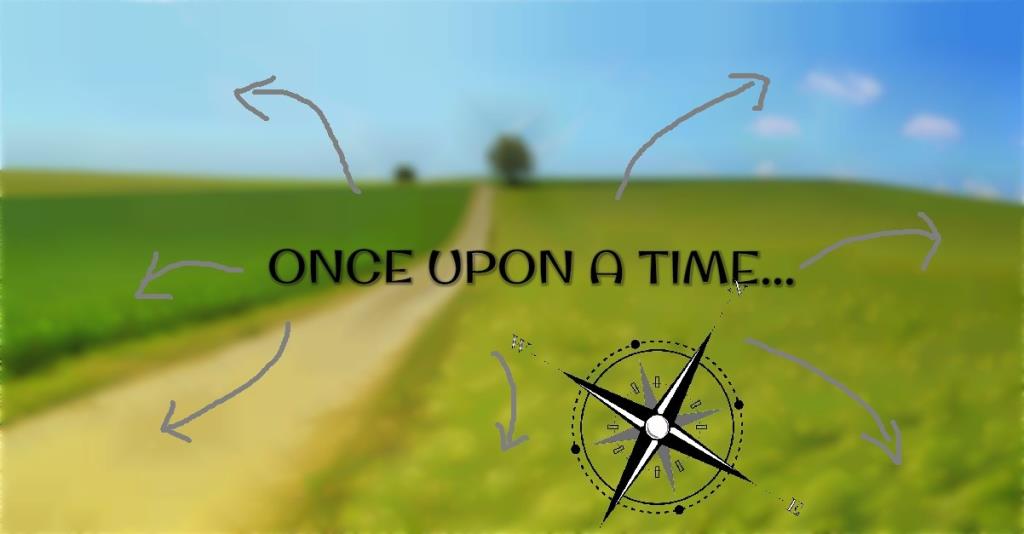
This is a fun story building game that can be played with any number of players. Basically, you start a story, and everyone adds on 1 sentence at a time. They could be clever and use conjunctions to make their sentence longer, but once the sentence ends, it is the next players turn. How creative can you get with your storytelling?
How to play:
- Decide the order in which each player will go.
- Start off the story by saying ‘Once upon a time,…’
- The next kid must continue this sentence until it reaches a full stop. For example, ‘Once upon a time, there was a big black bear.’
- Once the sentence ends, the next player must continue with another sentence. For example, ‘The bear lived in a forest with his friends’.
- Keep the story going as long as you can. Try and create a comprehensible storyline for more fun. You’ll be surprised how creative the kids can get!
Bingo

Bingo is a game of luck and attention. Have one player (or adult) call out the numbers, while the kids search their ticket and cross out said numbers. The first player to cross out all the numbers on their ticket wins! You can either write out your own bingo tickets or simply download them from here.
What do you need:
- Paper, Ruler, and Pencil/Pen
Or
How to play:
- If you want to draw your own bingo ticket, have all the players draw a large square and fill it with 25 smaller equal-sized squares (5 x 5)
- Each player must fill-up all the squares except the middle one with any numbers from 1 to 99
- The host starts calling out numbers one at a time in any random sequence. Make sure to write down the numbers being called, so that they do not recur.
- The players cancel out the numbers as they are being called.
- There are 5 ways to win the game: 1. Five numbers in row 2. Numbers forming an X in on the ticket with the blank center in the middle 3. Getting all 4 corner numbers 4. Getting all the numbers on the ticket.
Charades

This is a super fun game to play with kids, both for the denner and the players. Have the kids trying to guess what is being acted out. The player that guesses first wins! You can choose to stick to certain topics, or themes, like animated movies only, or Harry Potter themes. For a fun twist, you can limit the number of guesses the participants can make.
How to play:
- Pick a phrase/movie title and tell only 1 kid.
- This player must act out the sentence without talking at all. The player must only use their actions and expressions to convey the message.
- The other players must guess what the movie or phrase is.
- The winner is the player that guessed the sentence first.
Name, place, animal, thing
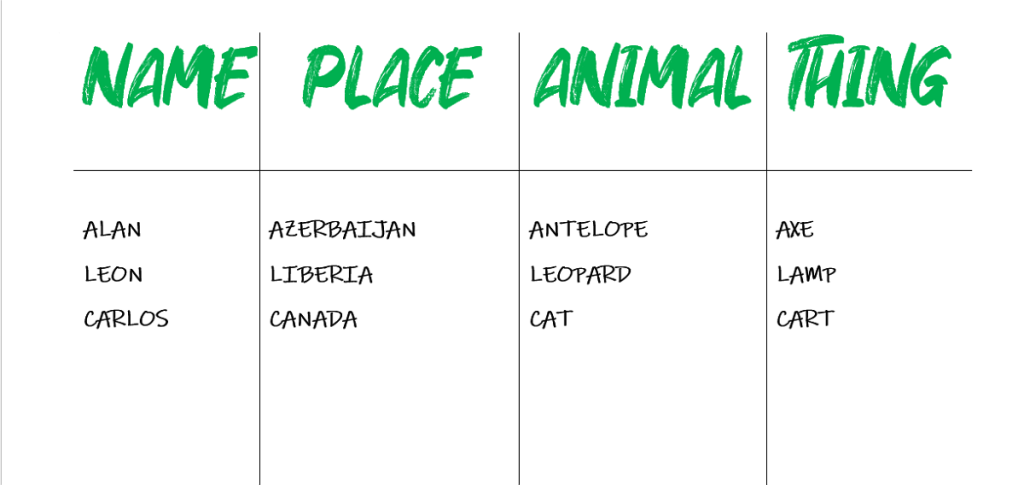
This old school game is perfect to play over a Zoom video call. All you need is a piece of paper and a pen/pencil. Have the kids racking their brains for an animal that starts with the letter ‘W’. Add a time limit to the game to increase the fun even more. ‘Name, place, animal, thing’ is a vocabulary-building game, that engages kids’ memory while maintaining a fun environment.
What do you need:
How to play:
- Have all players write down the words ‘Name’, ‘Place’, ‘Animal’ and ‘Thing’ in 4 columns at the top of the page.
- Say a letter out loud and make sure all the players heard it. Start a 30 second (or 1 minute, up to you) timer.
- All the players must name one name, place, animal and thing, and write it down in the respective column before time runs out.
Battleship
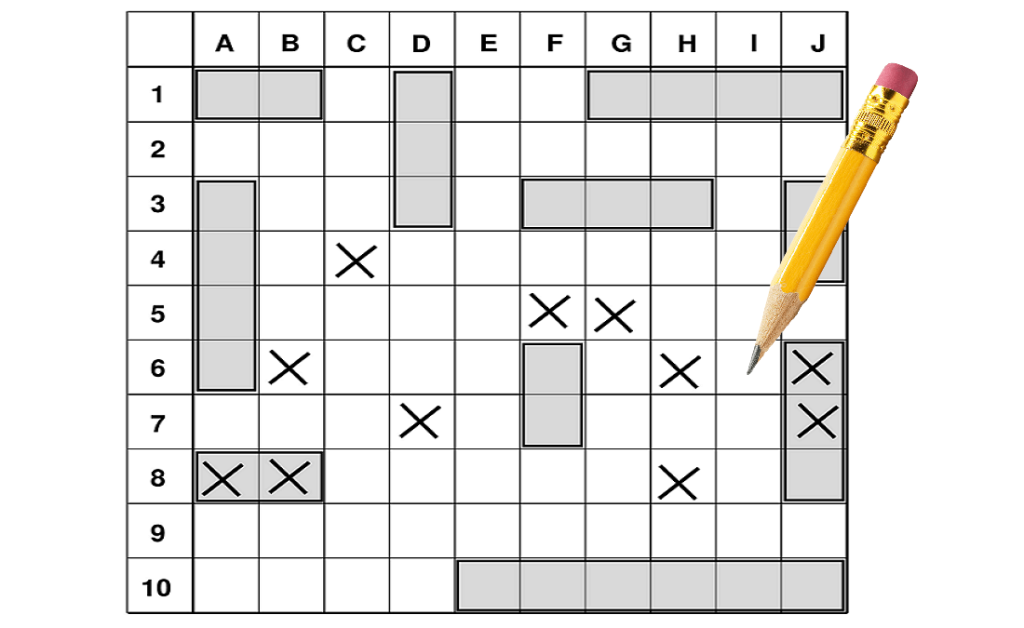
Battleship is a game of guessing where each player tries to sink the other’s ships. The twist is, the players cannot see each other’s board. So they must blindly guess where they think the other player has placed their ships.
You could draw your own board, or simply print out the battleship game board from here. You decide where you want to place your ships. You could be extra sneaky and keep all your ships in one corner, or spread them all out along the border!
What do you need:
- Piece of paper
- Pencil/pen
- Printer
How to play:
- Each player has 7 ships and each ship occupies a certain number of blocks: 1 ship of 5 blocks, 1 ship of 4 blocks, 1 ship of 3 blocks, 2 ships of 2 blocks each, 2 ships of 1 block each.
- Each player decides where to place their ships on the grid by circling the specific blocks. Once all the ships are placed, the game begins.
- The objective of the game is to guess where the opponents’ ships are placed. For example, player one says, ‘D3’. If there is no ship on the D3 square, then player 2 says ‘Miss’. Player 1 then puts an ‘x’ on his sheet in the D3 position, indicating that the location is blank on the opponent’s board. If however, there is any part of a ship occupying D3 on player 2’s board, then player 2 must say ‘Hit’ and put an X over it, indicating that part of the ship is hit.
- The winner is the player that sinks all the opponents’ ships first.
Pictionary
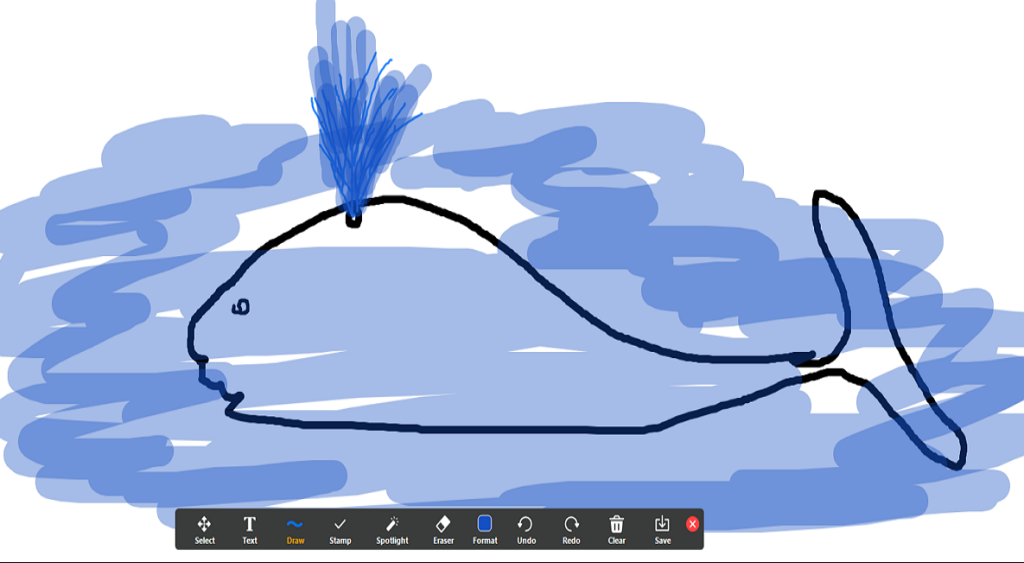
Thanks to Zoom’s Whiteboard function, this fun game can be played flawlessly over a video call. Have your kids try drawing using the Whiteboard’s inbuilt drawing tools. This is a fun way to build motor skills and have all the kids engaged at the same time. Plus you could always save the drawings for keepsakes later.
How to play:
- Use the whiteboard function in a Zoom call. Now all players can see and interact with the board.
- Tell only one player a word/object to draw and start a timer. (you decide how long to allow a denner to draw)
- As the player is drawing, the other players try and guess the word being drawn.
- If no player guesses the word before the timer is up, no one gets a point. If a player guesses the word right, both the player drawing and the player who guessed it first wins a point each.
Freeze dance

Get the kids up and dancing, to burn off some of that energy. All you need is something to play music. Everyone on the video call must keep dancing as long as the music is playing. As soon as the music stops, everyone must freeze. The denner must try and catch anyone moving even the slightest. One the music resumes, the dancing resumes too!
How to play:
- Once all the players are on the call, start playing music from any device. (Phone, tablet, TV). When the music starts all the kids have to dance and keep dancing as long as the music is playing.
- Stop the music at random. All the players must freeze in their positions. Take a few seconds to see if any players move around. If any player is caught moving, they are eliminated from the round.
- Start the music again and have the kids dance. Repeat this till only one player is left. This player is the winner.
X and O
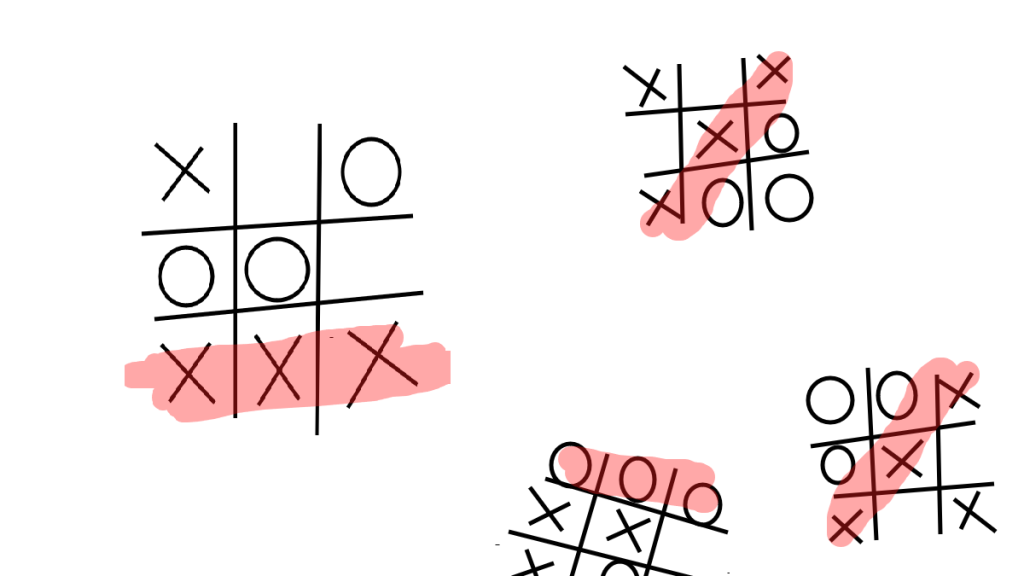
Simply swap out the piece of paper for the Zoom Whiteboard and you are good to go. X and 0 is an old-school game of strategy. Try and get 3 X’s or 0’s in a line (vertical, horizontal, or diagonal), while preventing the other player from doing the same.
How to play:
- Use the Zoom Whiteboard feature to create a blank canvas to play on.
- Draw a square filled with 9 smaller equal-sized squares in a 3 x 3 format.
- Decided who is X’s and who is 0’s. (you can alternate between the two).
- The players take turns placing X’s and 0’s respectively in the boxes to try and get 3 of any one shape in a line.
- The game ends when a player manages to get 3 of their shape in a line.
Unscramble the words
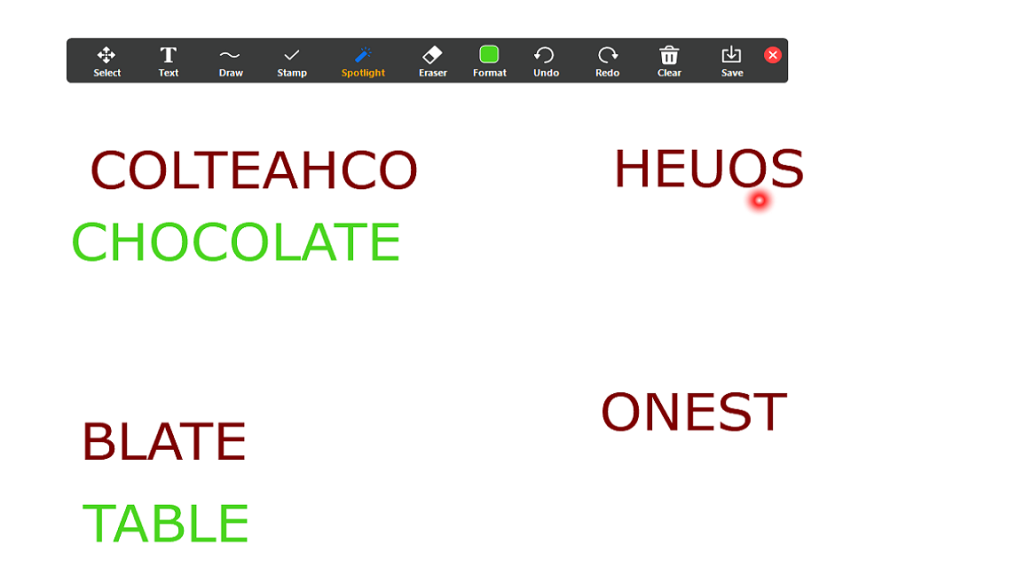
This simple vocabulary game teaches kids spellings as well as teamwork. Have the kids team up and try and unscramble a bunch of letters to form a word. Have them work together to try and beat the other teams.
Alternatively, you could provide a word with some letters missing, and have them try and fill in the missing letters. Set a time limit for added fun.
How to play:
- Use the Zoom whiteboard as a blank canvas to write on. Using the textbox, write down words with their letters jumbled up.
- Leave space underneath each word for the answers.
- The players must try and figure out what the word is, and then spell it out right underneath.
Simon says

This will have the kids in hysterics. ‘Simon says’ can be as whacky as you want it to be. Taylor the game to whatever you like, and have the kids running around searching for stuff, or hopping on one leg.
This game keeps all the players constantly involved and is a lot of fun. If you run out of ideas, Playtivities.com has a bunch of hilarious ones to keep the kids entertained.
How to play:
- Once all the kids are on the call, begin the game by saying ‘Simon says….’ followed by a command that they must all do. For example, ‘Simon says, waddle like a duck’ or ‘Simon says, drink a glass of water while standing on one leg’.
Dots
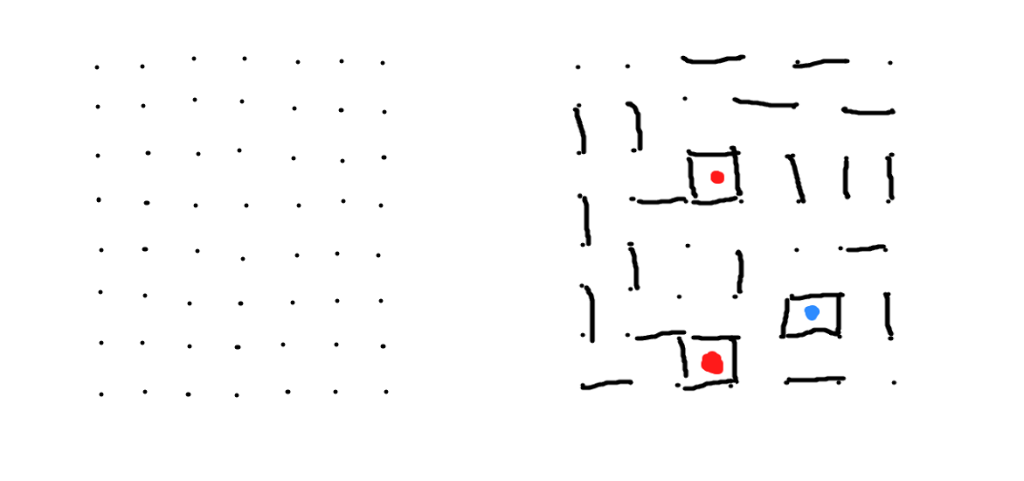
Do you remember this game played on the last page of your notebook? Using the Zoom Whiteboard kids can play this classic game of strategy. Connect the dots to try and draw a complete box while blocking the other players from completing their boxes.
Once you form a box, make sure you mark it with your color, or another player may claim it for their own. The game ends when there are no more dots left to connect.
How to play:
- Using the Zoom Whiteboard, draw a series of dots equidistant from each other like in the image above. There is no specific number of dots.
- Players take turns to draw a single line connecting 2 dots. Lines can only be drawn vertically or horizontally (not diagonally). Each turn a player can only join 2 dots with 1 line.
- Players must try and build a complete box (covered on all 4 sides). However, ONLY the player that places the final line to complete the box, may claim that box as theirs. Even if the other lines placed by other players, only the player that ‘closes the box’, wins that box.
- When a box is won, the player marks that box as theirs with a colored dot.
- At the end of the game, the player with the most boxes wins.
Drawing competition

Just like a regular drawing competition, Zoom video call gives kids a feeling of sitting next to each other and participating in an activity. Get out you coloring pencils and crayons and let the kids’ imagination flow. Simply give them a theme, and watch them run with it. Don’t forget to frame those precious drawings!
What do you need:
- Piece of paper
- Pencil
- Colored pencils/Crayons
How to play:
- Give the kids a theme like ‘flowers’ or ‘nighttime’, and let the creativity flow.
- Each player uses their own materials to draw their artwork.
- Set a timer so that it doesn’t get boring.
Trivia
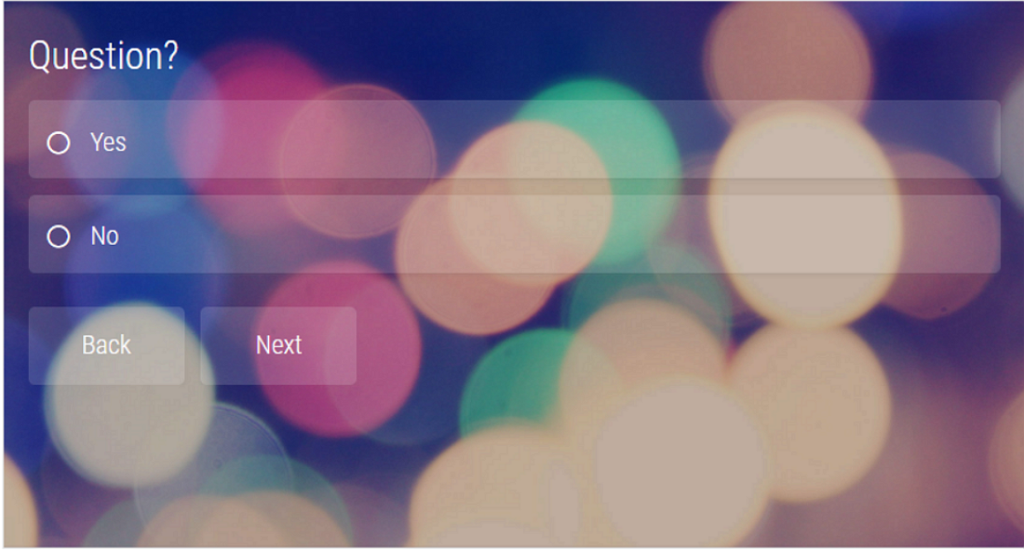
Host a game of Trivia using Zoom’s screen share function. Head over to quizmaker.com and browse through their selection. Or you could create your own quiz by setting the questions and the multiple-choice answers. Customize the quiz to the kids’ level and have a fun game while also imparting education! Who says learning can’t be fun.
How to play:
- Create a quiz on quizmaker.com. Alternatively, you could choose from the list of pre-made quizzes available on the site.
- Once on the video call, Share screen and select the browser where the site is open. Now all the participants can see the questions.
- You can ask the players questions individually, or as teams. When they answer the questions, click on the answer to reveal to everyone if it was right or wrong.
Coloring together
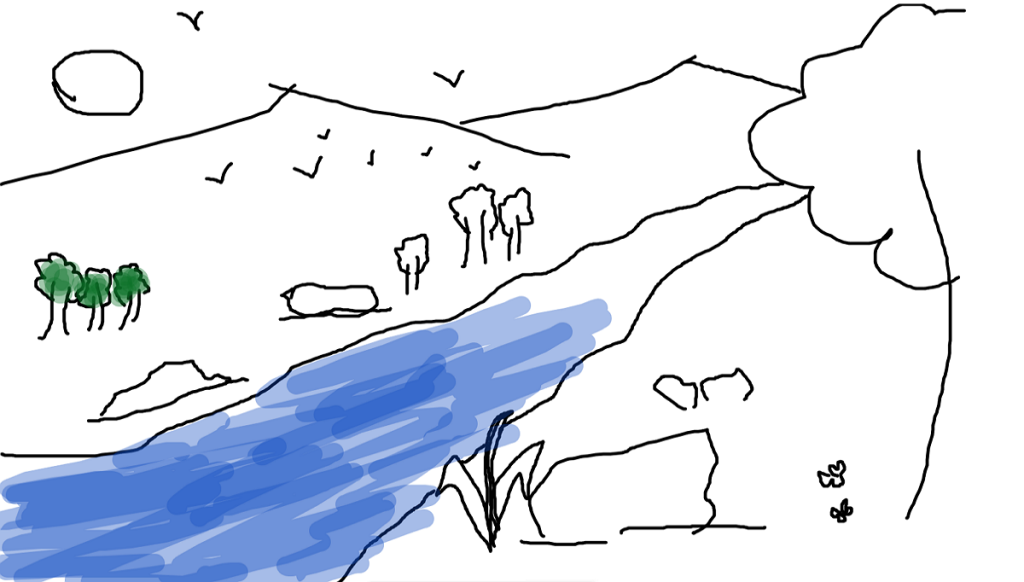
Zoom’s Whiteboard is amazing in that it allows all the users to interact with it simultaneously. A parent may draw a simple outline drawing and have all the kids join in and color it together. The best part is, kids can color over each other, creating different saturations on the screen. The Whiteboard has a decent set of drawing options, with different sized brushes to choose from.
How to play:
- Host a video call, and share a Whiteboard. Draw an image with just a basic outline, using the drawing tools provided.
- Have all the kids join in and color the drawing. Everyone on the call will be able to access and edit the drawing.
Are you smarter than a 5th grader?

This famous trivia game has sprouted a number of websites offering the questions asked on the show. This quiz is apt for all ages, and especially for kids around the 5th grade. It gets rid of the hustle of going through your kids’ textbooks to figure out what they are studying. The ‘Are you smarter than a 5th grader’ quiz can be played on the Proprofs website.
How to play:
- Similar to the trivia game above, the host must open the Proprofs website, start the quiz and share their screen.
- The host asks one player a question. If the player answers right, they get 5 points. However, if they cannot answer the question, they may pass it to the next person. The player that passes the questions gets 1 point. If player 2 answers the passed question correctly, they get 3 points. If they pass, they get 1 point.
- If a player answers a question wrong, whether passed or not, they get deducted 2 points.
Scavenger hunt
Being stuck inside your house doesn’t mean your kids can’t play a game of Scavenger hunt. Yes, we’re talking about the game where players search for a specific item but you don’t need a large area to play it in. You can let your kids Scavenger hunt within your house over Zoom and push them to play items that are available in your household.
How to play:
We’ve already prepared a detailed guide that can help you and your kids play Scavenger Hunt on Zoom and let’s just say there are some for the both of you.
▶ Zoom Scavenger hunt: How to set up and play the game virtually
Heads Up
If your kids are too tired to roam over the house but you still want them to play an informational game, then Heads Up is the one you can settle for. The Ellen DeGeneres-made game will pit players against one another where the others are supposed to help you guess the card that’s placed on top of your head. All you need is a webcam and your kids can start playing the game straight away.
How to play:
▶ How to play Heads Up on Zoom
Truth or Dare
Oh, the classic game of Truth or Dare doesn’t need any explanation. But since the kids are playing it, you have to make sure they’re playing well within their limits. You can ask a kid “Truth or dare” and let them decide what they want to do.
How to play:
- Use a random generator to pick a kid (just like spinning a bottle).
- Ask the kid “Truth or dare” and give them a question or a dare to complete.
- Examples for Truth: favorite teacher, favorite meal, a made-up word, a celebrity would you be, afraid of ghosts, pet or sibling
- Examples for Dare: don’t blink for 1 minute, sip hot sauce, hug a tree, bite a stick of butter, brush your teeth in front of everyone
- Do it until everyone in the group has played it once.
Scattergories
Scattergories is another word-based party game where players will guess one word that fits a bunch of categories and the person with the most unique answer gets the most points.
How to play:
- Go to Scattergories Online, and select a handful of categories. The categories can be anything between animals, food, country, color, body part, movie, and more.
- Select the number of players, rounds, who can join, and the letters that can be used and create a game.
- Share the game link inside your Zoom meeting
If you are new to zoom and would like to learn how to use the Whiteboard function, go ahead and check out our article.
► Zoom Whiteboard: How to get, share and use whiteboard on PC and Phone
Asegúrate sempre de bloquear a sala unha vez nunha videochamada de zoom. Agardamos que este artigo axude aos nenos a divertirse este verán. Con que xogos atopaches que se poden xogar cunha chamada de zoom? Avísanos nos comentarios a continuación.