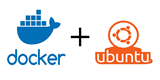Vaihe 1: Päivitä kaikki ohjelmistosi
Vaihe 2: Asenna Docker
Vaihe 3: Luo käyttäjä
Vaihe 4: Testaa Dockeria
Docker on sovellus, jonka avulla voidaan ottaa käyttöön säilöinä ajettavia ohjelmia. Se on kirjoitettu suositulla Go-ohjelmointikielellä. Tämä opetusohjelma selittää, kuinka Docker asennetaan Ubuntu 14.04:ään.
Vaihe 1: Päivitä kaikki ohjelmistosi
Ensinnäkin on varmistettava, että käytämme puhdasta järjestelmää. Suorita apt updater.
apt-get update
Vaihe 2: Asenna Docker
Asenna Docker järjestelmääsi. Tämä lisää tarvittavat tietovarastot ja asentaa ohjelmiston.
apt-get -y install docker.io
ln -sf /usr/bin/docker.io /usr/local/bin/docker
sed -i '$acomplete -F _docker docker' /etc/bash_completion.d/docker.io
Vaihe 3: Luo käyttäjä
Jos päätät olla käyttämättä Dockeria pääkäyttäjänä, sinun on luotava ei-root-käyttäjä.
adduser user
usermod -aG docker user
Käynnistä Docker-palvelu uudelleen.
service docker.io restart
Vaihe 4: Testaa Dockeria
Suorita Docker- hello-worldsäilö testataksesi, onnistuiko asennus.
docker run hello-world
Näet seuraavan tulosteen.
Hello from Docker.
This message shows that your installation appears to be working correctly.
To generate this message, Docker took the following steps:
1. The Docker client contacted the Docker daemon.
2. The Docker daemon pulled the "hello-world" image from the Docker Hub.
3. The Docker daemon created a new container from that image which runs the
executable that produces the output you are currently reading.
4. The Docker daemon streamed that output to the Docker client, which sent it
to your terminal.
To try something more ambitious, you can run an Ubuntu container with:
$ docker run -it ubuntu bash
Share images, automate workflows, and more with a free Docker Hub account:
https://hub.docker.com
For more examples and ideas, visit:
https://docs.docker.com/userguide/
Lopuksi, ota Docker käyttöön, kun järjestelmäsi käynnistyy.
update-rc.d docker.io defaults
Onnittelut! Olet asentanut Dockerin onnistuneesti. Lue lisää tästä oppaasta, jossa selitän, kuinka Docker-säilöjä luodaan ja käytetään.