How to Download and Update Dell Latitude 5420 Drivers for Windows

Apreneu com descarregar i actualitzar els controladors de Dell Latitude 5420 a Windows per a un rendiment optimitzat i una operació sense problemes.
Jade Empire Special Edition is a great game originally published by Microsoft for Xbox. It has been a popular choice for years and therefore its availability on Windows and other platforms were made possible. But a gamer won’t be happy if Jade Empire failed to find Steam as it makes it impossible to play the game in that case. Some users have reported that they get to the screen where they find the Play button but it refuses to operate the same way. To play Jade Empire on PC, you must have an error-free system. So, let’s check out the solutions for Jade Empire Steam Failed to find Steam on Windows PC in this blog post.
Must Read: How To Share Games On Steam Using Family Library Sharing
Why does Jade Empire Special Edition fail to find Steam?
There can be several reasons why Jade Empire failed to find Steam on your Windows PC. We have listed out the best-known reasons as to why users are unable to play Jade Empire PC games. Also, check if your internet connection is running properly or if Steam is running slow as that can also cause this error temporarily.
Fixes For Jade Empire Failed to Find Steam
These are the methods to fix Jade Empire failed to find Steam on Windows PC. Take a look at them and find a suitable solution for your problem.
1. Run Steam As Administrator-
This one has been a successful method to fix Jade Empire failed to find Steam error. As sometimes, Steam is not able to communicate with the system files, the game is not able to find it. Follow the steps below to run Steam as administrator on your system-
Step 1: Close the application if it is running and relaunch it.
Step 2: Go to the shortcut of Steam and right-click on it. Now go to the Properties.
Step 3: In the Steam Properties window, go to the Compatibility tab and check Run this program as an administrator.
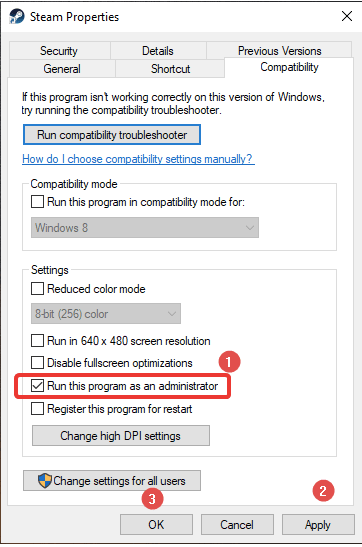
Now click on Apply to apply the changes and then click on Ok.
Step 4: Now restart the application and run Jade Empire on it. This might be able to fix your issue. If not, go on to the next solution.
Also Read: How to Fix Steam Disk Write Error Easily on Windows 10
2. Copy the Steam.dll file into Jade Empire’s folder
Jade Empire PC edition can be failing to load on Steam due to a faulty file path. Your Steam folder may be located on a different drive than your Steam Library. For fixing the issue on Jade Empire failed to find Steam, one must place the Steam.dll file in the Game Directory. To do so, you need to follow the given instructions-
Step 1: Go to the Steam shortcut on your desktop and right-click on it.
Step 2: Now go to the Open file Location to see the installation folder’s location.
Or
Go to File Explorer by pressing Windows Key + E and now manually search for Steam’s installation folder.
Step 3: Here search for the Steam.dll file. When you locate it, copy it.
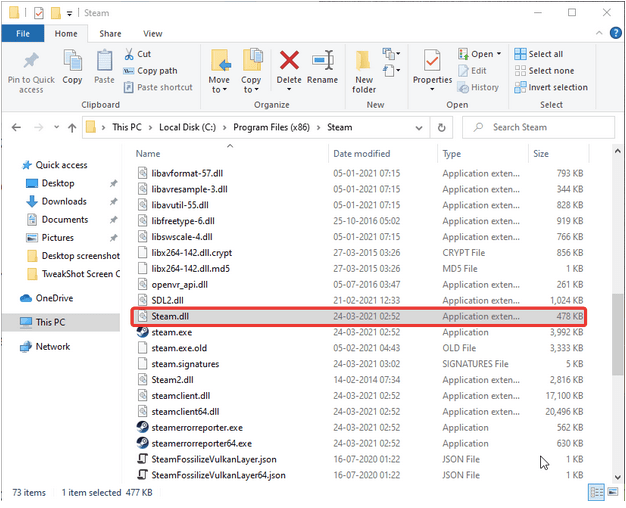
Step 4: Go to the Steam Library and find the Jade Empire folder on it. Paste Steam.dll file over here.
Also Read: How To Solve Steam L.A. Noire Not Launching On PC?
3. Turn off the UAC-
UAC or User Account Control is a guard for unauthorized access to the system settings. Here it might be interfering with the Steam and therefore to fix the Jade Empire Steam error, we will turn it off. Let’s learn how in the quick steps-
Step 1: Go to the Control Panel from the Start Menu.
Step 2: Go to the User Account.
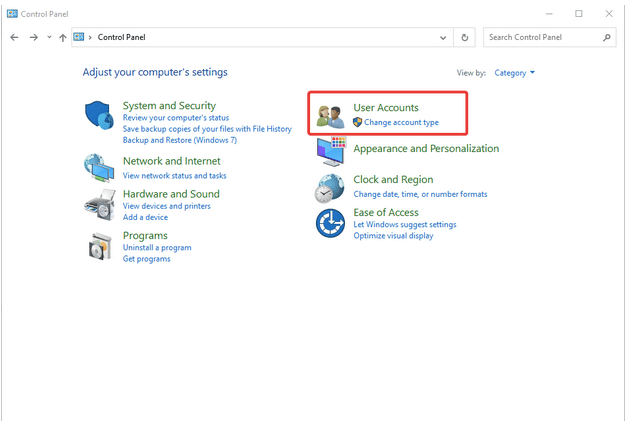
Step 3: Now again click on User Accounts.
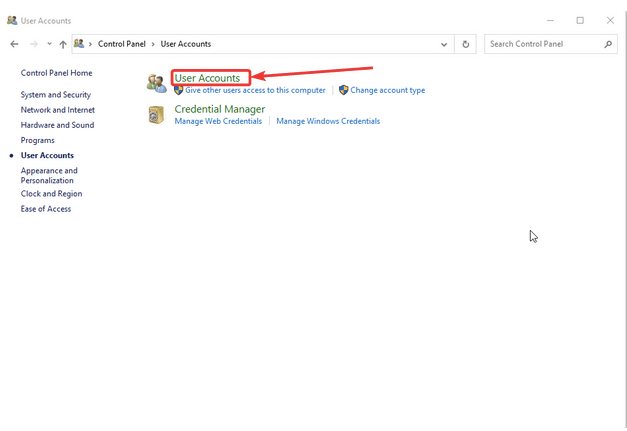
Step 4: Here you will find the option Change User Account Control settings, click on it.
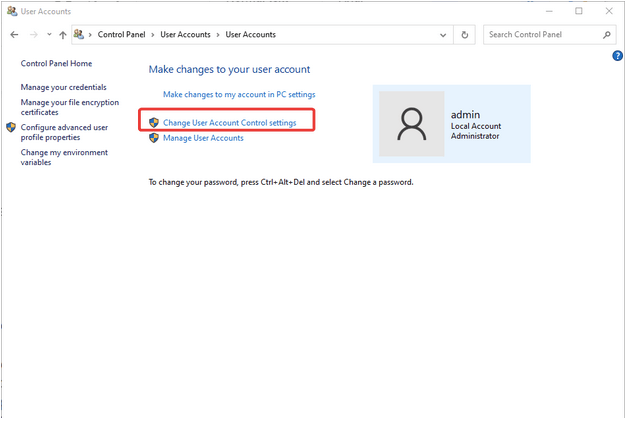
Step 5: Now, in the prompt window for User Account Control Settings you will see a scale. Lower the bar towards Never Notify and click on Ok.
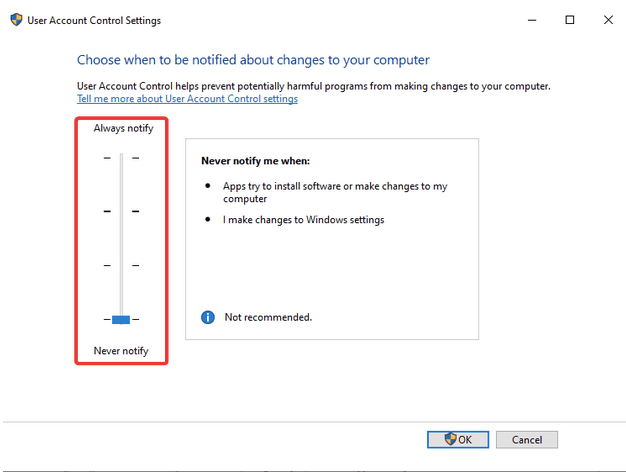
Note: This method can put your computer at risk as it will not show you any notifications for third-party applications trying to make changes to the computer.
As reported by many users, this seemed to have worked for fixing the Jade Empire failed to find steam issues.
Must Read: Ways to Get Easy Steam Refund: How To Return Steam Games.
4. Clean PC And Fix Registry-
If you are not able to run the Jade Empire PC game on your computer due to an error message on Steam, it could be due to the junk files. Sometimes, the problem lies within the system and it interferes with the Steam.dll path. Therefore, it is important to remove the unwanted clutter from your PC. Here we suggest using the Advanced PC Cleanup which is an amazing tool to improve your PC’s performance. This scans your computer thoroughly and cleans up junk, temporary and trash files in one go. It is also capable of removing unwanted applications along with managing the Startup apps. It provides your system an additional layer of security with malware protection and identity traces removal.
Let’s take a look at how Advanced PC Cleanup will help in cleaning up the system and thus help in running Jade Empire Special Edition smoothly.
Step 1: Download Advanced PC Cleanup
Step 2: Run the installation file and complete the setup.
Step 3: Launch Advanced PC Cleanup.
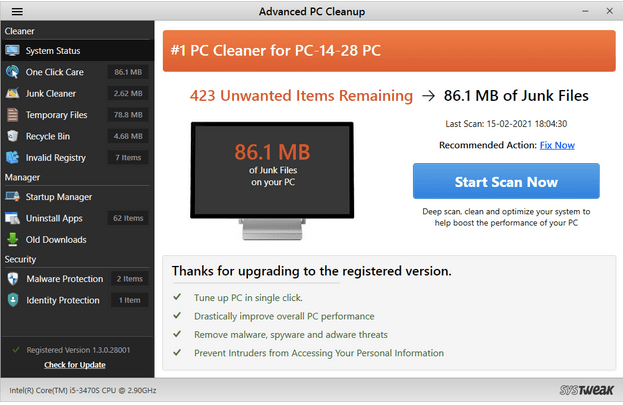
Step 4: Click on Start Scan Now.
Here you can see a summarized report on Junk cleaner, Temporary files, Recycle Bin. You can click on them individually to check the status and delete them.
Or
Click on Clean Now to remove all the unwanted files from the computer.
Step 5: Next, you need to go to the Invalid Registry to clean all the faulty registry Windows entries. This often interferes with the System settings and causes the applications to malfunction.
After this, you need to restart your computer and run the Jade Empire special edition. Hopefully, the problem of failing to find Steam is not resolved.
If you are still facing problems, we suggest that you uninstall the application and game from your computer. Now reinstall Steam and Jade Empire on your computer to access them easily.
Also Read: 10 Best Alternatives To Steam 2021 – Best PC Gaming Clients
Conclusion-
These are the possible fixes for Jade Empire PC error of not being able to find the Steam. We recommend using Advanced PC Cleanup to fix any of the issues related to launching applications. The common causes for the Windows applications could be invalid registry entries. It also cleans up the junk from the computer and improves its performance.
Download Advanced PC Cleanup
We hope this article will help you in fixing the Jade Empire Failed to find Steam error. We would like to know your views on this post to make it more useful. Your suggestions and comments are welcome in the comment section below. Share the information with your friends and others by sharing the article on social media.
Frequently Asked Questions –
Q1. How do I fix Jade Empire on steam?
If you are not able to play Jade Empire Special edition on Windows PC, look for the system files. Cleaning out the invalid registry entries, junk files, and unwanted trash from your computer will help. An optimized PC serves as a better performing system and is less likely to show such errors.
Q2. How do I fix failed to find steam?
To fix failed to find Steam, the best way is to change the Steam.dll file path. To copy the file and paste it in the Steam library folder to be the same as the Game.
Q3. Why does it say failed to find steam?
Usually, when a game is not able to locate Steam at its same location, it shows the error which says failed to find Steam. This is the case in the aforementioned blog for Jade Empire PC game and we have provided the necessary information.
Q4. How do I fix steam DLL errors?
To fix Steam Dll errors, one must try to restart the application by closing off all the running files. Another way is to reinstall it for fixing any pending issues caused by old files. Read more on how to fix dll errors on Windows here.
We love to hear from you!
We are on Facebook, Twitter, and YouTube. For any queries or suggestions, please let us know in the comments section below. We love to get back to you with a solution. We regularly post tips and tricks along with solutions to common issues related to technology.
Also Read: How to Solve Pending Transaction Steam Error
Related topics-
How To Fix Stardew Valley Won’t Launch issues On Windows 10 PC?
How Do I Update My NVIDIA GeForce Graphics Card Driver?
Apreneu com descarregar i actualitzar els controladors de Dell Latitude 5420 a Windows per a un rendiment optimitzat i una operació sense problemes.
Are you facing difficulty playing Jade Empire special edition on your Windows PC? Read the blog to find out how to fix Jade Empire Special Edition Failed to find Steam on Windows 10.
Apreneu com descarregar i actualitzar els controladors de Dell Latitude 5420 a Windows per a un rendiment optimitzat i una operació sense problemes.
Apreneu a utilitzar Google Sheets, l
Are you facing difficulty playing Jade Empire special edition on your Windows PC? Read the blog to find out how to fix Jade Empire Special Edition Failed to find Steam on Windows 10.
Google Find My Device no funciona? No us preocupeu, el blog us proporcionarà una guia completa per resoldre problemes i resoldre problemes de Google Find My Device.
Exploreu solucions pas a pas adaptades als sistemes Mac, garantint una experiència de Discord perfecta sense interrupcions.
Apreneu a clonar qualsevol aplicació d'iPhone sense fer jailbreak al vostre dispositiu. Exploreu els millors cloners d'aplicacions per a iPhone per crear còpies d'aplicacions i canviar de compte fàcilment.
Exploreu els passos de resolució de problemes per resoldre problemes habituals i recupereu la reproducció de Netflix a Roku sense problemes.
Saps com veure totes les aplicacions que et segueixen a Facebook? I tens alguna idea de com bloquejar-los? Continueu llegint per trobar com protegir les vostres dades de les aplicacions rastrejades per Facebook.
Obteniu més informació sobre el mode d'impressió protegit de Windows i les instruccions pas a pas per activar-lo, millorant la seguretat i la qualitat d'impressió.
: Exploreu mètodes de resolució de problemes per resoldre l'error de memòria de referència La instrucció a 0x00 i garantir una experiència informàtica estable i sense errors.







