One-Click cPanel
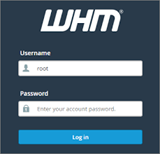
This article contains information about the cPanel application that can be deployed on Vultr. App Details New deployments of cPanel run on the CentOS
This article contains information about the cPanel application that can be deployed on Vultr.
New deployments of cPanel run on the CentOS 7 operating system. Older deployments were issued with the CentOS 6 operating system. If needed, you can log into this system with an SSH client using the root login found on your Vultr control panel.
https://[SERVER_IP]:2087/https://[SERVER_IP]:2083/Initially, you will need to access https://[SERVER_IP]:2087/ in your web browser. Substitute the [SERVER_IP] with the IP address of your VPS. This URL lets you access WHM - the Web Host Manager portion of cPanel. Upon accessing WHM, you will see an SSL warning. This warning can be safely ignored. You can then login to WHM with the same root login of your VPS. cPanel needs will vary from person to person. We have included a "Basic Setup" below for those familiarizing themselves with cPanel. The official cPanel website has extensive documentation on the product.
Regardless of your cPanel needs, it is recommended to change the hostname of your server. cPanel requires that the server's hostname is an FQDN in the format of somesite.example.com. There are a few other requirements as well, which are listed below in the "Hostname Requirements" section. By default, your cPanel VPS will have a hostname in the format cpanelXXXXXX.vultr.com. To change your hostname, do the following:
If you're in the WHM setup...
Otherwise...
/usr/local/cpanel/bin/set_hostname [YOUR_NEW_HOSTNAME]Access https://[SERVER_IP]:2087/, you will see the WHM login page. It looks like the image below. Login with the root account of your VPS.

The WHM setup wizard will begin. The wizard looks like the image below. Proceed with the user agreement.

Continue to Step 2: Setup Networking. Fill in any fields applicable.
Continue to Step 3: Setup IP Addresses. If you purchased an additional IP address for your VPS, you may enter it here. Otherwise, skip this step.
Continue to Step 4: Nameserver Configuration. Fill in the fields that meet your needs.
Continue to Step 5: Services. Choose the appropriate services that you would like to run on your server.
Continue to Step 6: Quotas. Choose your quota options.
You will be directed to the Feature Showcase. Enable/disable any options on this page according to your preferences.
WHM setup is complete. Your browser will direct you to the full WHM panel as pictured below.

At this point, you can navigate freely and start setting up new websites. To add a new website, begin by setting up a new account under the "Account Functions" block.
Your VPS will run the fully-licensed version of cPanel. Vultr handles the license management part of running a cPanel server automatically. A surcharge is bundled into the VPS price to cover the cPanel license. You will see the surcharge listed on the server order page.
If you see errors or warnings about license expiration in cPanel, you may open a support ticket in the Vultr control panel. Alternatively, running the following command as the root user will resolve most licensing issues:
/usr/local/cpanel/cpkeyclt
cPanel requires that the hostname of your server...
hostname.example.comwww or a number.The cPanel and WHM Infrastructure.
cPHulk is disabled by default. If you would like to enable cPHulk, you may do so in the WHM setup or manually following these instructions.
The cPanel app runs a MySQL database which can be accessed by running mysql when logged in as the root user.
cPanel can be manually restarted (without rebooting the VPS) by running service cpanel restart when logged in as the root user.
By default, SMTP is blocked on Vultr. If you would like to enable outgoing email for your VPS, then you will need to open a support request.
Vultr applications use modern releases of software packages. Applications are configured to be deployed with specific versions of software. Over time, the Vultr team will update the application offerings to include newer operating systems, package versions, etc. This document only provides up-to-date information about the latest version of this application. Vultr applications are updated without notice. If you plan to build a project or infrastructure based on our application templates, we recommend taking a snapshot of the application used in your initial deployment.
Artificiell intelligens är inte i framtiden, det är här i nuet I den här bloggen Läs hur Artificiell intelligens-applikationer har påverkat olika sektorer.
Är du också ett offer för DDOS-attacker och förvirrad över de förebyggande metoderna? Läs den här artikeln för att lösa dina frågor.
Du kanske har hört att hackare tjänar mycket pengar, men har du någonsin undrat hur de tjänar den typen av pengar? låt oss diskutera.
Vill du se revolutionerande uppfinningar av Google och hur dessa uppfinningar förändrade livet för varje människa idag? Läs sedan till bloggen för att se uppfinningar av Google.
Konceptet med att självkörande bilar ska ut på vägarna med hjälp av artificiell intelligens är en dröm vi har ett tag nu. Men trots flera löften finns de ingenstans att se. Läs den här bloggen för att lära dig mer...
När vetenskapen utvecklas i snabb takt och tar över en hel del av våra ansträngningar, ökar också riskerna för att utsätta oss för en oförklarlig singularitet. Läs, vad singularitet kan betyda för oss.
Lagringsmetoderna för data har utvecklats kan vara sedan födelsen av data. Den här bloggen tar upp utvecklingen av datalagring på basis av en infografik.
Läs bloggen för att känna till olika lager i Big Data Architecture och deras funktionaliteter på enklaste sätt.
I denna digitala värld har smarta hemenheter blivit en avgörande del av livet. Här är några fantastiska fördelar med smarta hemenheter om hur de gör vårt liv värt att leva och enklare.
Nyligen släppte Apple macOS Catalina 10.15.4, en tilläggsuppdatering för att åtgärda problem, men det verkar som om uppdateringen orsakar fler problem som leder till att mac-datorer blir murade. Läs den här artikeln för att lära dig mer



