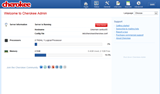Install Elgg on CentOS 7
Using a Different System? Elgg is an open source social networking engine that allows the creation of social environments such as campus social networks an
Elgg is an open source social networking engine that allows the creation of social environments such as campus social networks and internal collaborative platforms for organizations. Elgg offers a number of social networking features including microblogging, messaging, file-sharing and groups. This tutorial will guide you through the process of installing Elgg on a CentOS 7 VPS.
This tutorial assumes that you have already setup a fresh Vultr Cloud Compute instance with CentOS 7 and have root access.
Elgg requires MySQL, PHP, and a web server. Before you can install Elgg, you will need to install the Apache web server, MySQL, and PHP.
Install the Apache web server.
sudo yum install httpd -y
systemctl enable httpd.service
systemctl start httpd.service
Open ports 80, (HTTP), and 443, (HTTPS), to be able to access the server from the internet.
firewall-cmd --permanent --zone=public --add-service=http
firewall-cmd --permanent --zone=public --add-service=https
firewall-cmd --reload
Install MySQL.
wget http://repo.mysql.com/mysql-community-release-el7-5.noarch.rpm
sudo rpm -ivh mysql-community-release-el7-5.noarch.rpm
sudo yum install mysql-server -y
Complete the MySQL installation.
systemctl enable mysqld.service
systemctl start mysqld.service
sudo mysql_secure_installation
When asked for the current password, press ENTER. During the installation, you will be asked to enter a root password. Enter a safe password. This will be the MySQL root password.
Set root password? [Y/n] Y
New password: password
Re-enter new password: password
Remove anonymous users? [Y/N] Y
Disallow root login remotely? [Y/N] Y
Remove test database and access to it? [Y/N] Y
Reload privilege tables now? [Y/N] Y
The CentOS 7 repository comes with an older version of PHP (5.4). We will install PHP 7.2 from the Remi repository.
rpm -Uvh http://rpms.remirepo.net/enterprise/remi-release-7.rpm
yum -y install yum-utils
yum-config-manager --enable remi-php72
Install PHP 7.2 along with the PHP modules required by Elgg.
yum install php php-opcache php-common php-sqlite3 php-curl php-intl php-mbstring php-xmlrpc php-mysqlnd php-gd php-xml php-cli php-zip -y
Elgg will require a MySQL database. Log into the MySQL console.
mysql -u root -p
When prompted for a password, enter the MySQL root password you set in step 1. Once you are logged in to the MySQL console, create a new database.
mysql>CREATE DATABASE elgg;
Create a new MySQL user and grant it privileges to the newly created database. You can replace username and password with the username and password of your choice.
mysql>GRANT ALL PRIVILEGES on elgg.* to 'username'@'localhost' identified by 'password';
mysql>FLUSH PRIVILEGES;
Exit the MySQL console.
mysql>exit
Download the latest version of Elgg.
cd /var/www/html
wget https://elgg.org/download/elgg-2.3.7.zip
Unzip the downloaded archive and move the files to the root of the Apache web server.
yum install unzip -y
unzip elgg-2.3.7.zip
mv ./elgg-2.3.7/* .
rm -rf elgg-2.3.7.zip
rm -rf elgg-2.3.7
Create a data directory for Elgg.
sudo mkdir -p /var/www/html/data
Set the appropriate file permissions.
sudo chown -R apache:apache /var/www/html/
sudo chmod -R 755 /var/www/html/
Create an Apache virtual hosts configuration file.
sudo vi /etc/httpd/conf.d/vhost.conf
Paste the following snippet to the file, replacing example.com with your own domain name.
<VirtualHost *:80>
DocumentRoot /var/www/html/
ServerName example.com
<Directory /var/www/html/>
Options FollowSymlinks
AllowOverride All
Require all granted
</Directory>
ErrorLog /var/log/httpd/elgg_error.log
CustomLog /var/log/httpd/elgg_access.log combined
</VirtualHost>
Restart the Apache server.
sudo systemctl restart httpd.service
At this point, you can proceed to the Elgg browser installer to finish the installation. Open a browser window on your computer and navigate to your domain name. This will launch the Elgg browser installer. Proceed through the installer to the Database Installation step. Here, enter the credentials of the MySQL database you created in Step 2 and proceed to the next step.

On the next step, enter a site name and email address of your choice. In the Site URL field, enter your domain name. In the Data Directory field, enter /var/www/html/data and proceed to the next step.

Next, enter the administrator credentials of your choice and press Next. At this point the installation is complete.

To log into the administrator panel, navigate to the following URL.
http://{your-domain-name}/admin
You have successfully installed Elgg on a CentOS 7 VPS and can begin setting up your own social network.
Using a Different System? Elgg is an open source social networking engine that allows the creation of social environments such as campus social networks an
In this article we will be going over how to setup an Arma 3 Server on CentOS. Notes: * This article assumes you are logged in to your server as root.
Using a Different System? Diaspora is a privacy-aware, open source social network. In this tutorial, you will learn how to set up and configure a Diaspora po
Introduction In this tutorial, youll learn how to install the Cherokee web server. It is a lightweight, simple-to-use web server of which includes a
Overview Glances is a command line based system monitoring tool written in Python that uses the psutil library to fetch statistics about your system. Glance
Вештачка интелигенција није у будућности, она је овде управо у садашњости. У овом блогу Прочитајте како су апликације вештачке интелигенције утицале на различите секторе.
Да ли сте и ви жртва ДДОС напада и збуњени сте методама превенције? Прочитајте овај чланак да бисте решили своја питања.
Можда сте чули да хакери зарађују много новца, али да ли сте се икада запитали како зарађују толики новац? Хајде да причамо.
Да ли желите да видите револуционарне изуме Гугла и како су ти изуми променили живот сваког људског бића данас? Затим читајте на блогу да бисте видели Гооглеове изуме.
Концепт самовозећих аутомобила који путују на путеве уз помоћ вештачке интелигенције је сан који већ неко време имамо. Али упркос неколико обећања, њих нема нигде. Прочитајте овај блог да сазнате више…
Како се наука развија великом брзином, преузимајући многе наше напоре, расте и ризик да се подвргнемо необјашњивој сингуларности. Прочитајте шта би сингуларност могла да значи за нас.
Методе складиштења података су се развијале можда од рођења података. Овај блог покрива еволуцију складиштења података на основу инфографике.
Прочитајте блог да бисте на најједноставнији начин упознали различите слојеве у архитектури великих података и њихове функционалности.
У овом дигиталном свету, паметни кућни уређаји постали су кључни део живота. Ево неколико невероватних предности паметних кућних уређаја о томе како они чине наш живот вредним живљења и једноставнијим.
Недавно је Аппле издао мацОС Цаталина 10.15.4 додатак за исправку проблема, али изгледа да ажурирање изазива више проблема који доводе до квара Мац машина. Прочитајте овај чланак да бисте сазнали више