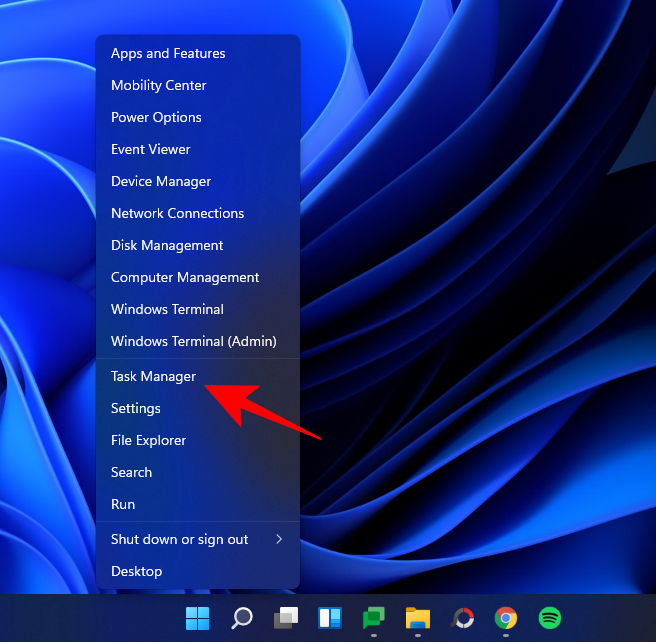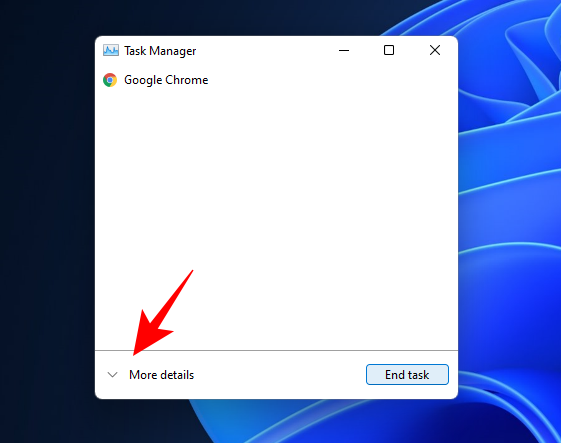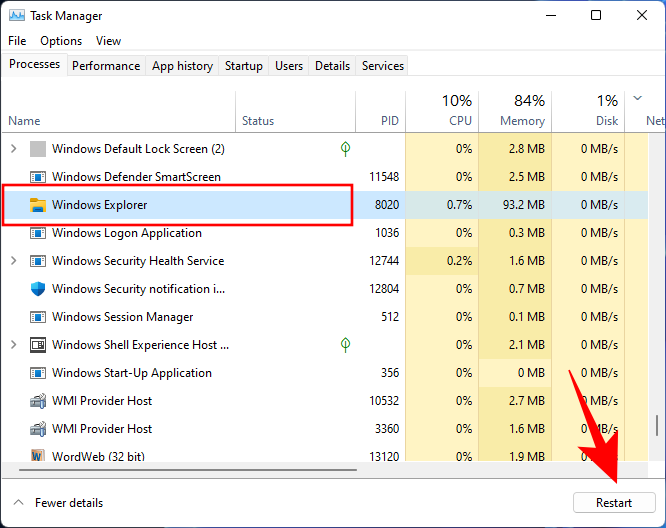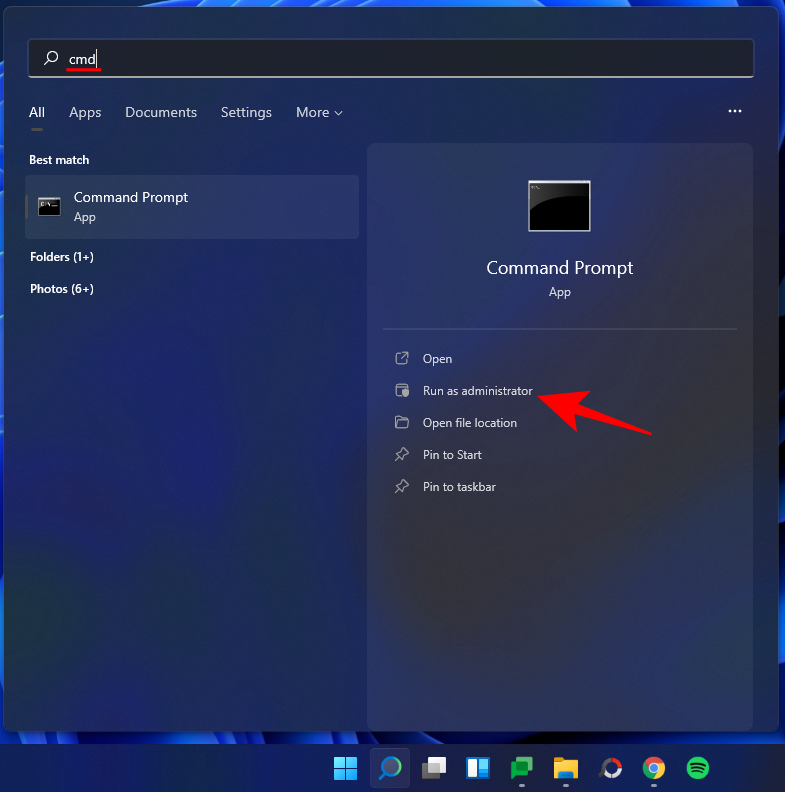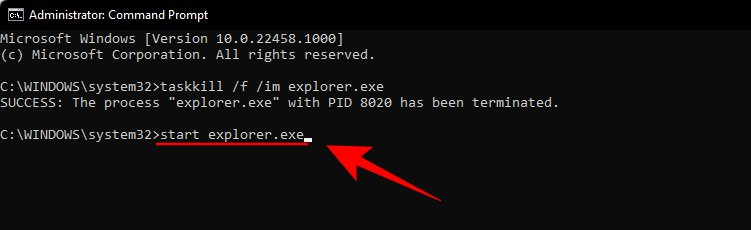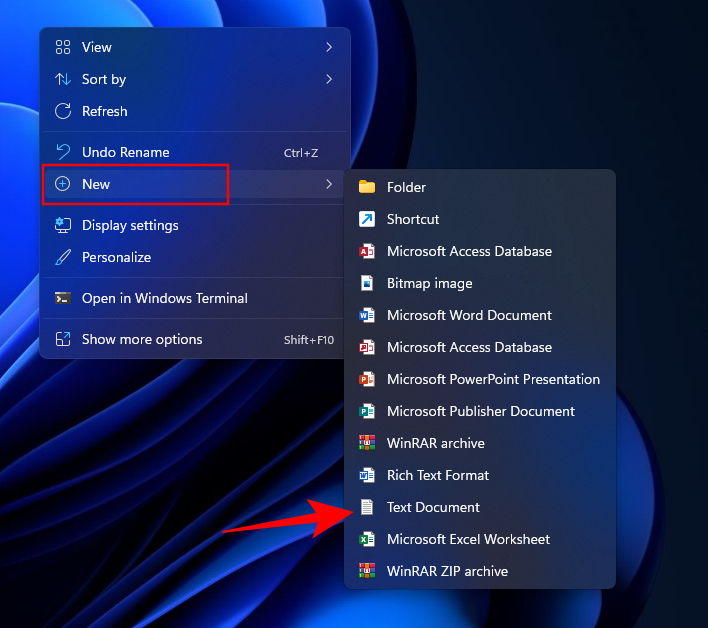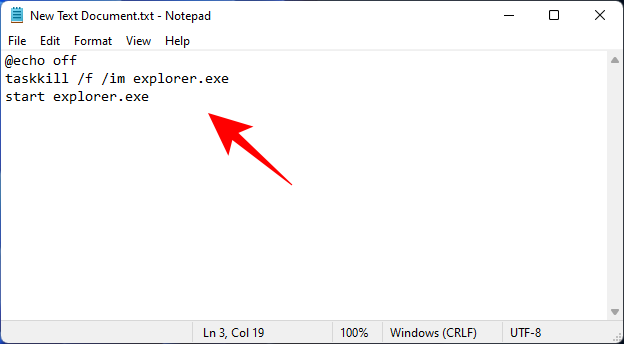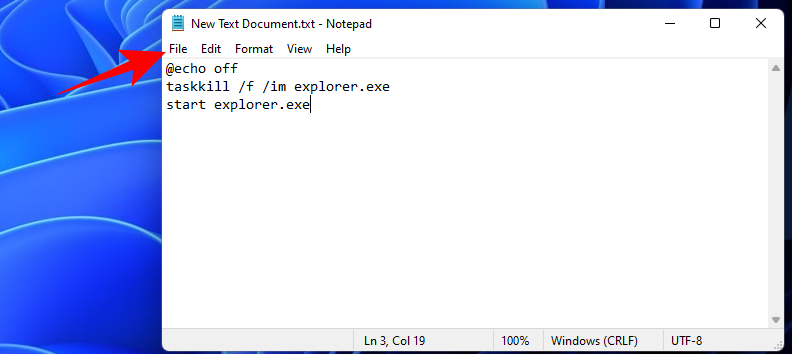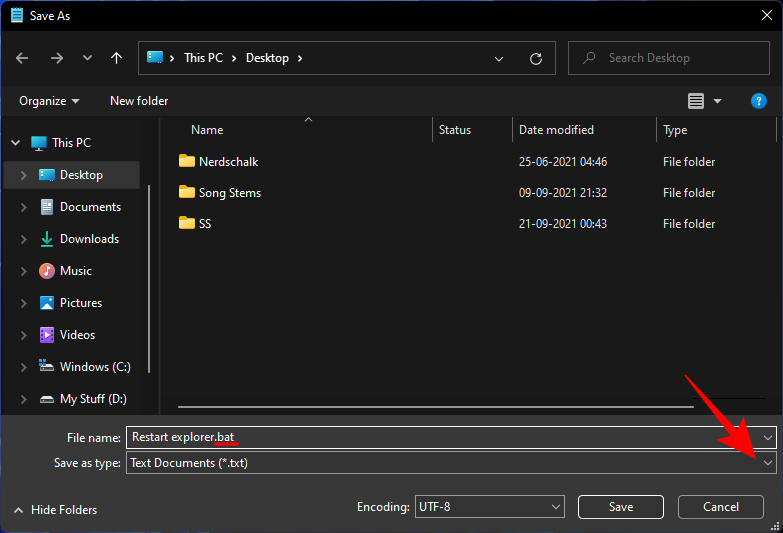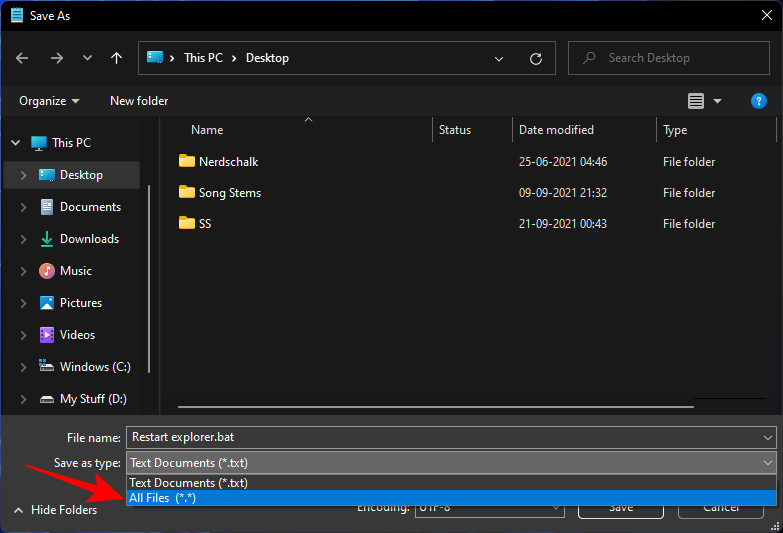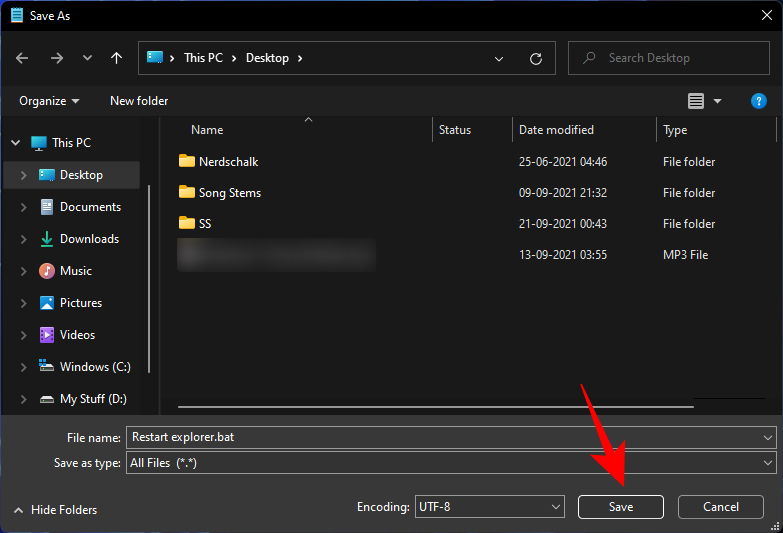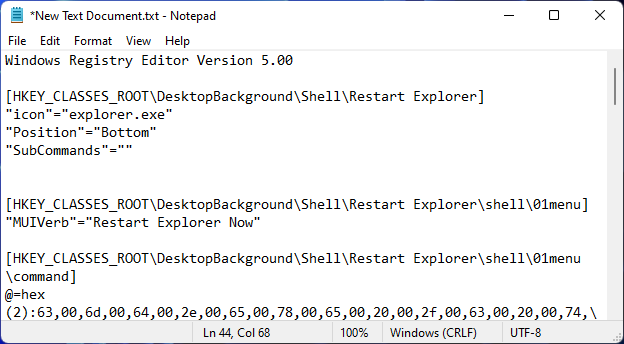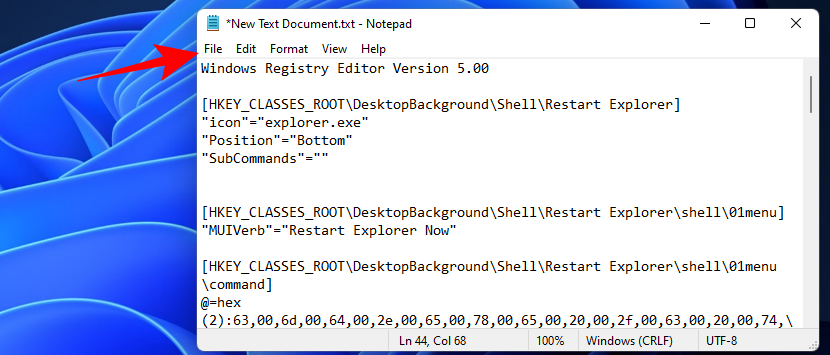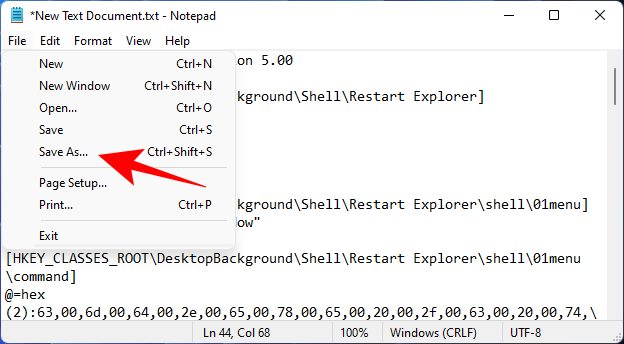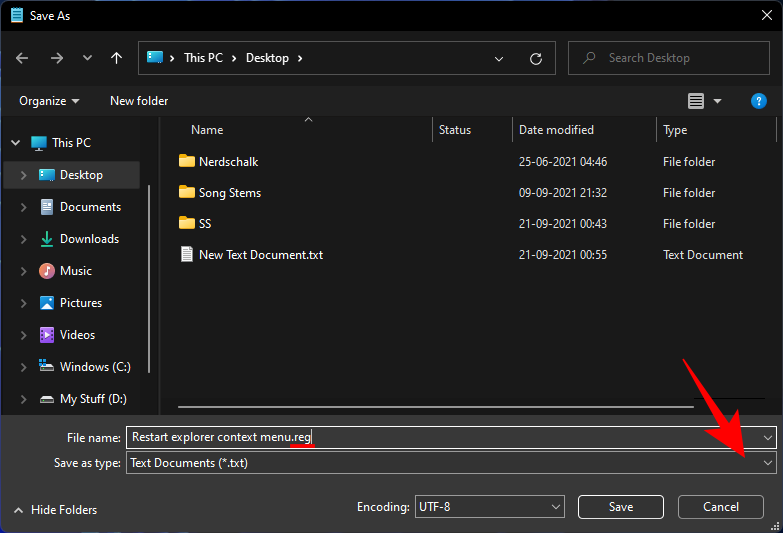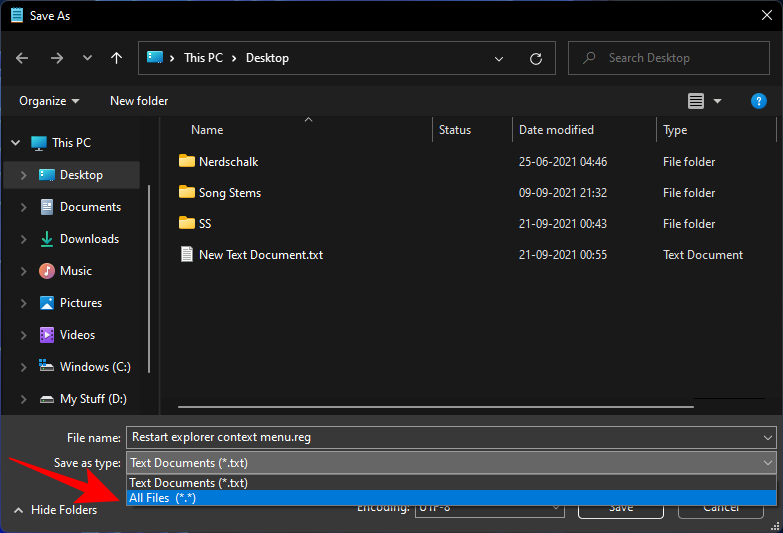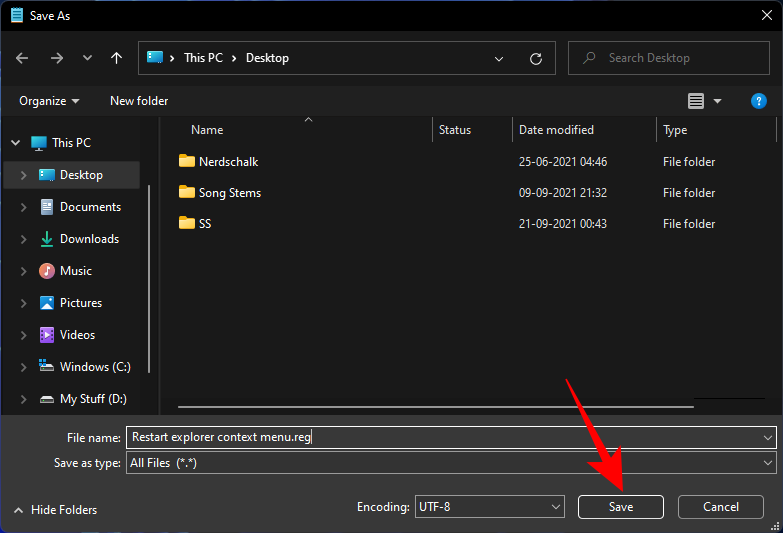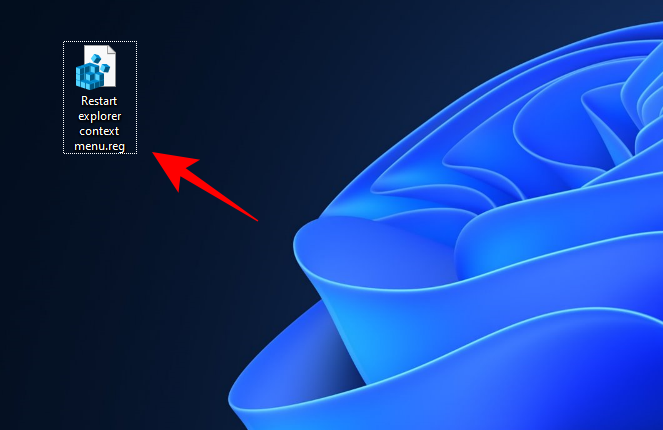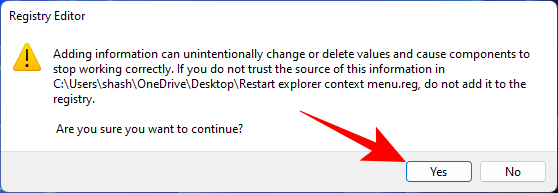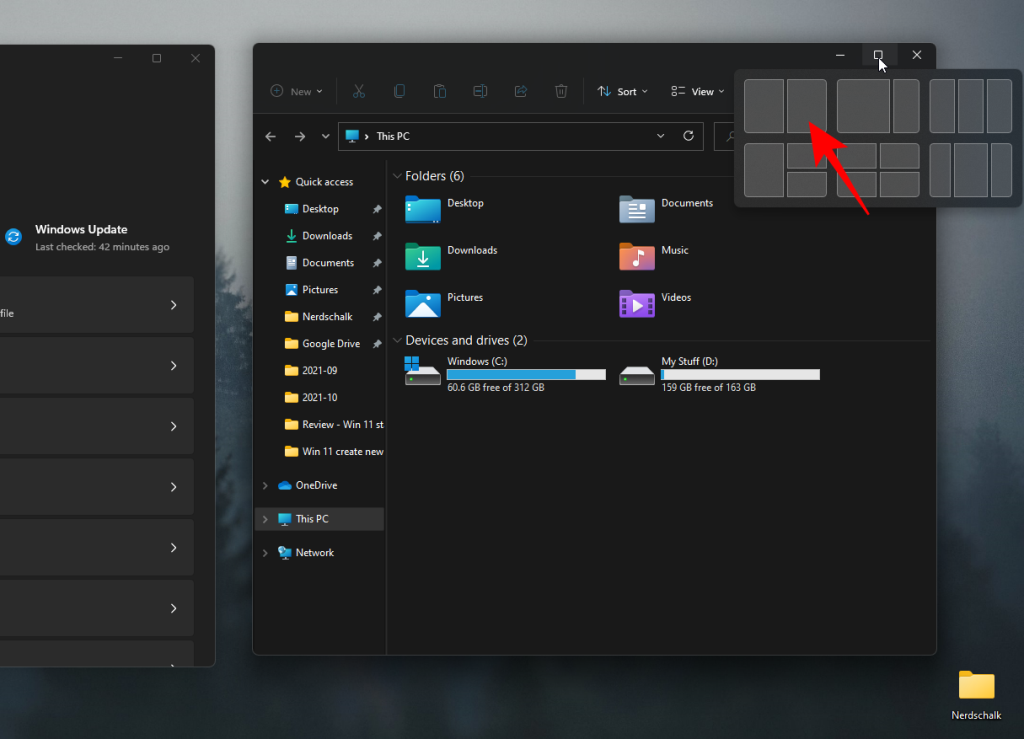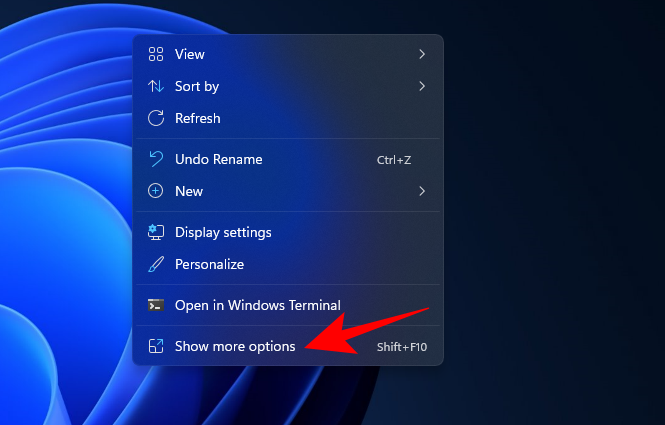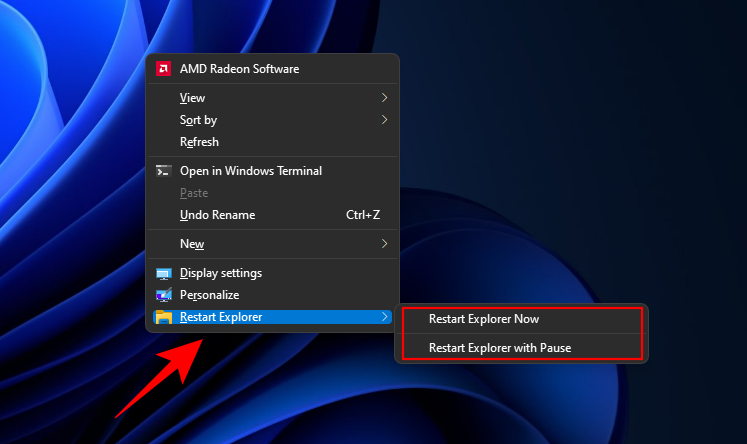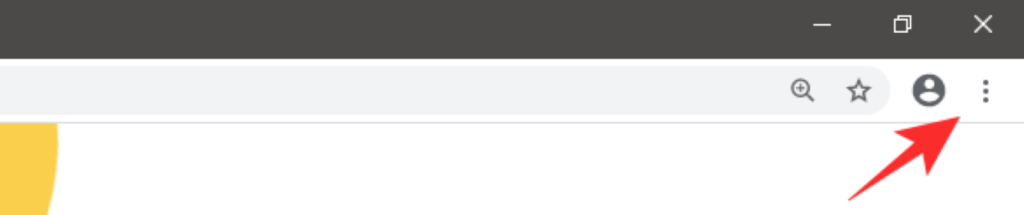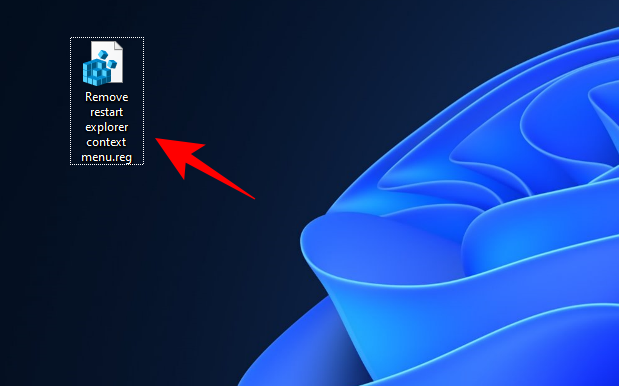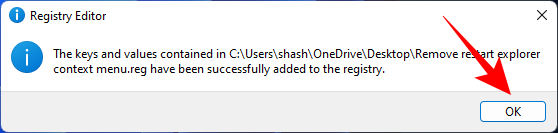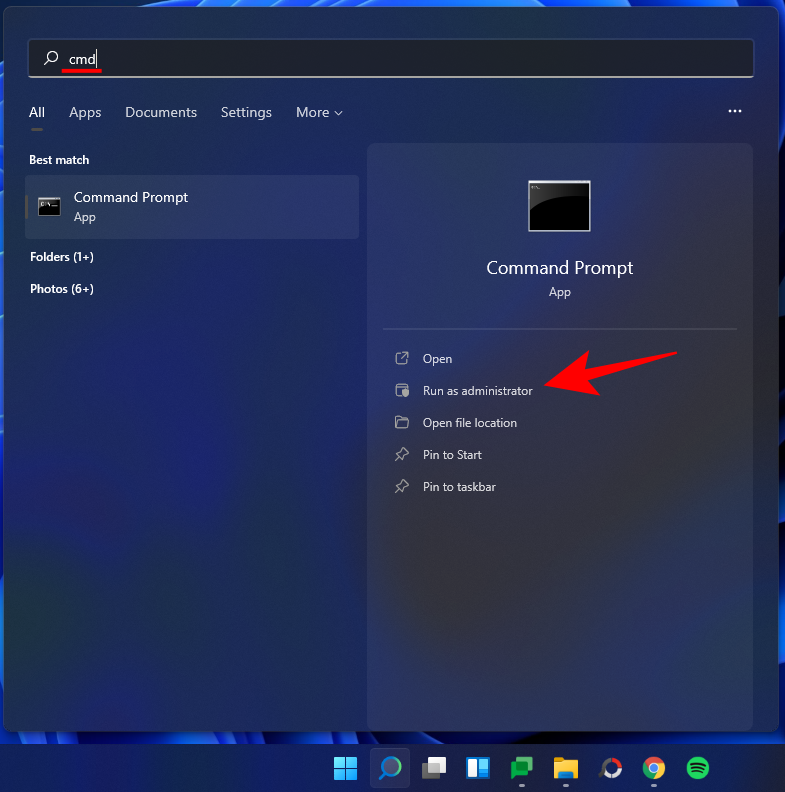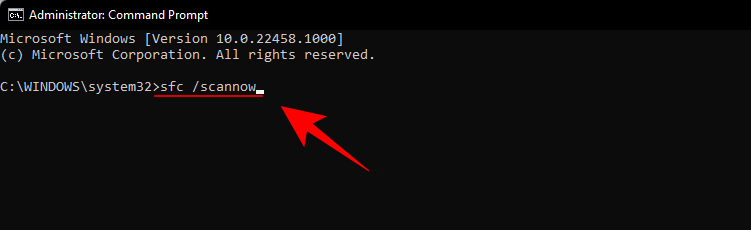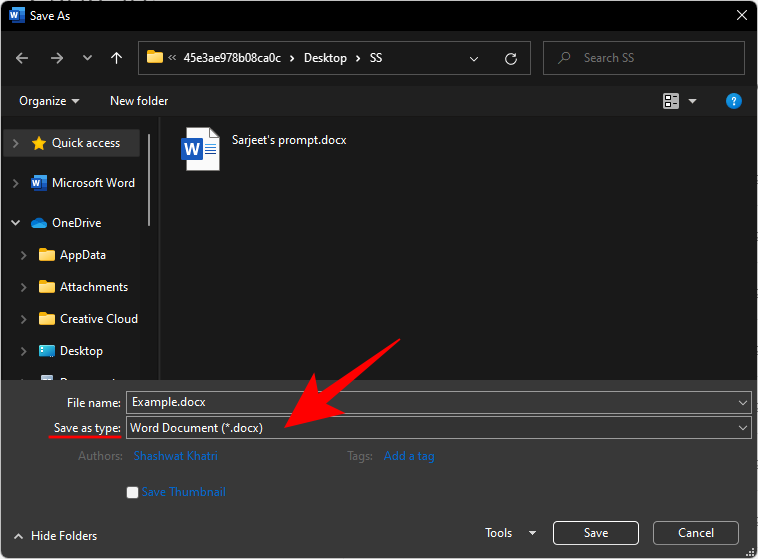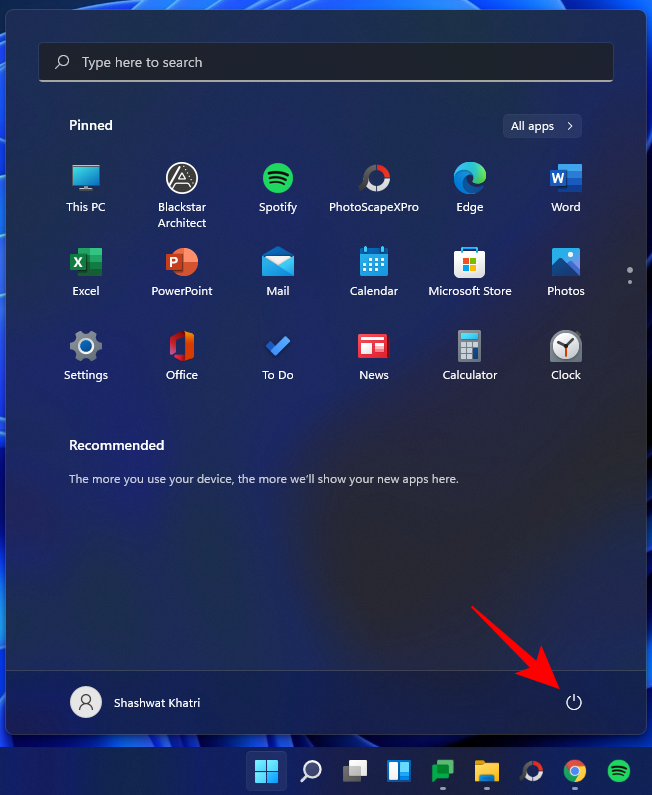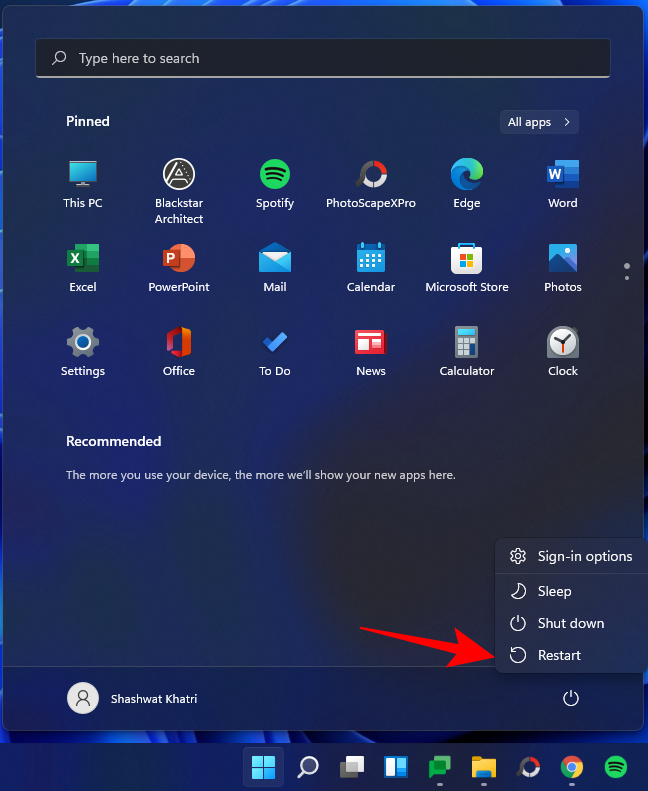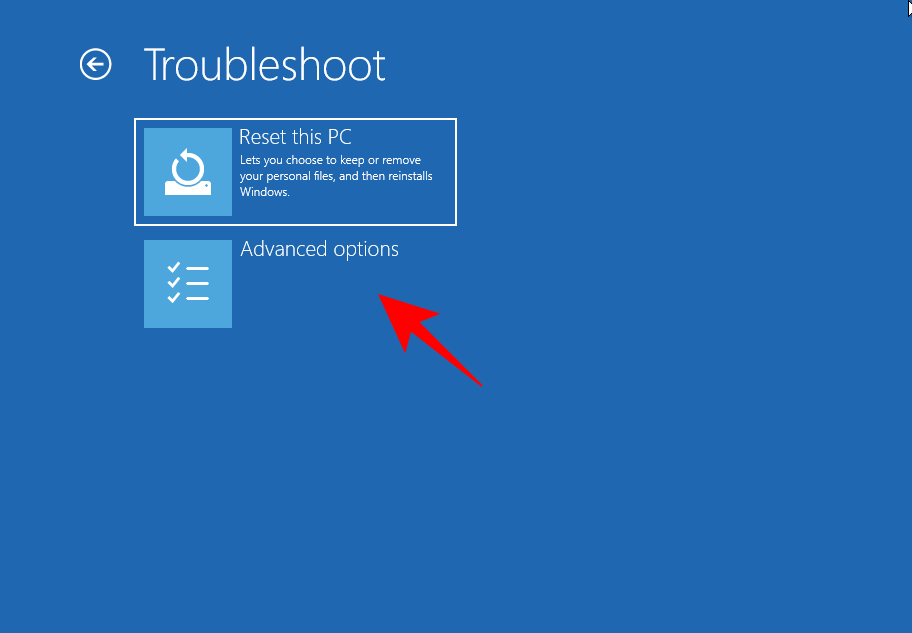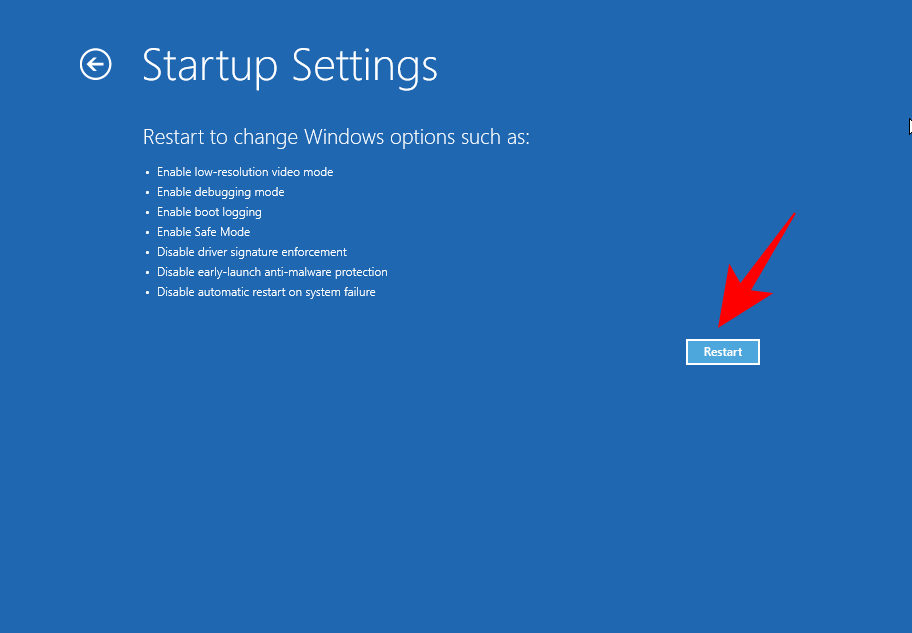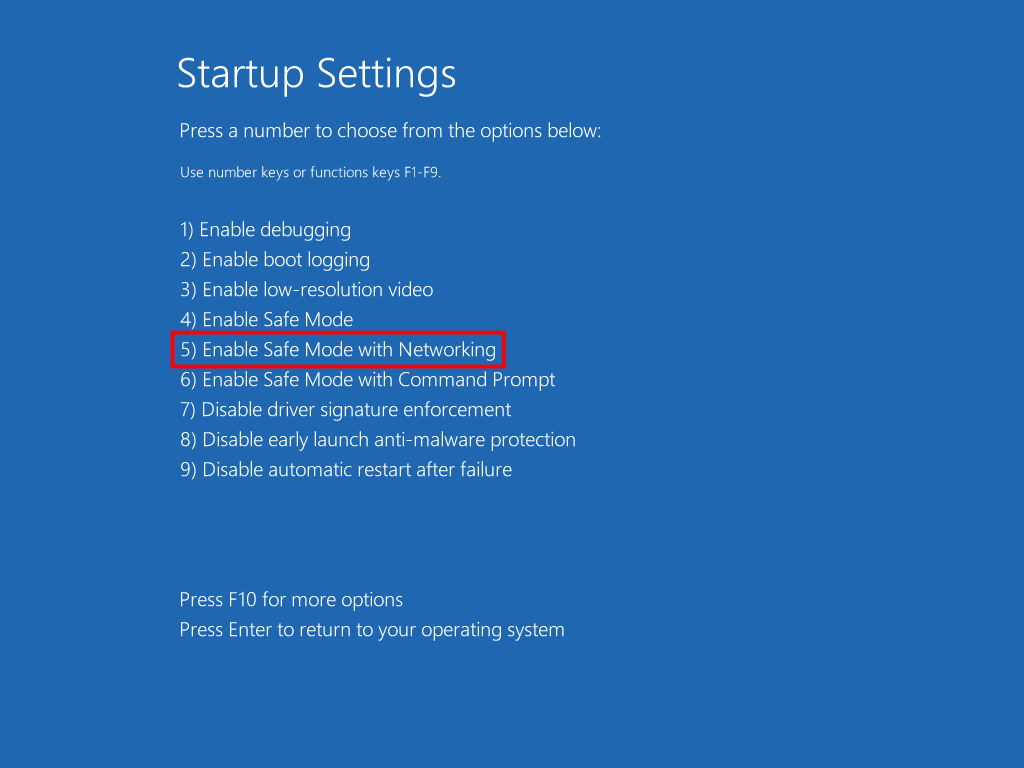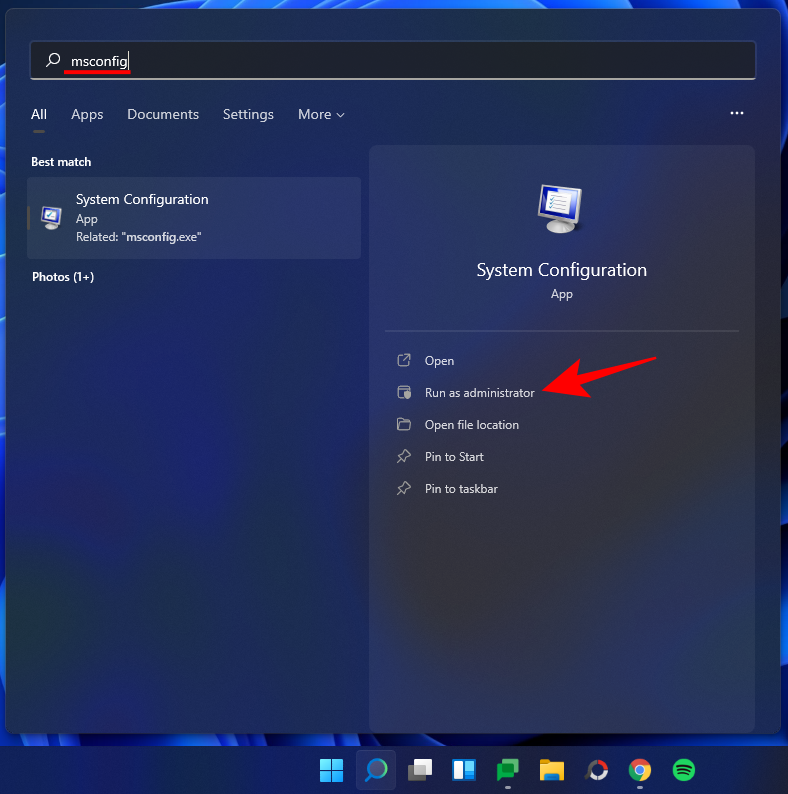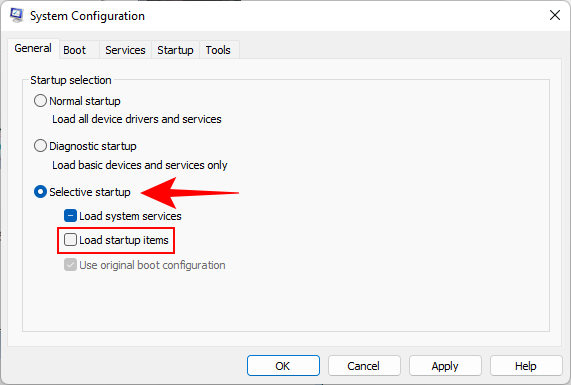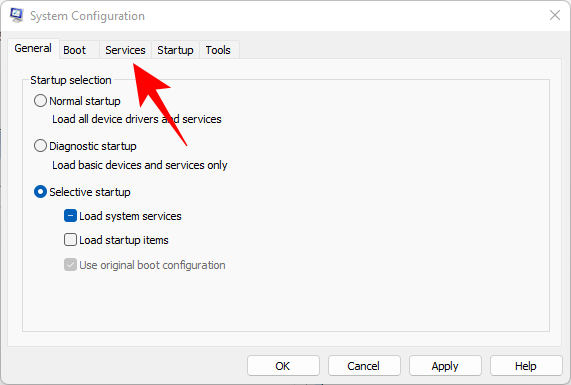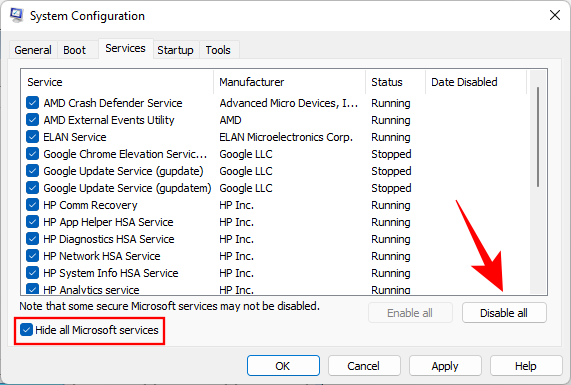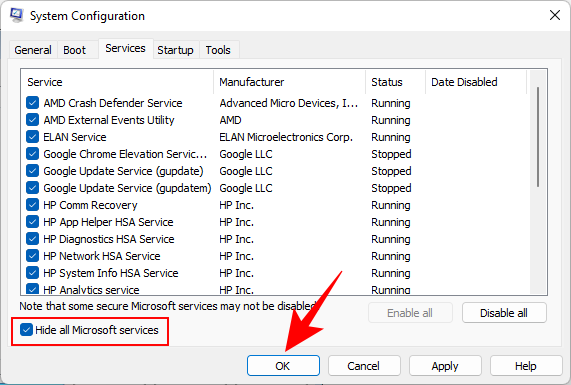Windows Explorer ir vārteja uz grafisko lietotāja interfeisu (GUI), ar kuru mēs pārvietojamies Windows operētājsistēmā. Tas ir lietotāja apvalks, kas ļauj izpētīt darbvirsmu, failu pārvaldnieku, izvēlni Sākt un uzdevumjoslu, kā arī daudzas citas ar to saistītas lietas. Noteiktās situācijās jums var būt nepieciešams to restartēt, piemēram, ja viens vai vairāki tā elementi sāk darboties vai ekrāns sastingst.
Izmantojot operētājsistēmu Windows 11, Microsoft ir ievērojami atbalstījusi programmu Windows Explorer un “centralizējusi” visu pieredzi. Bet veidi, kā to restartēt, joprojām ir tie paši. Šeit mēs apskatīsim, kā restartēt Windows Explorer un kas notiek, kad to darāt.
Saturs
Kas notiek, restartējot Windows Explorer (un kad tas jādara)?
Windows Explorer restartēšana ir tāpat kā jebkuras citas lietojumprogrammas restartēšana — tā izslēdz lietotāja apvalku un atkal palaiž to atpakaļ. Tas nozīmē, ka visi no tā atkarīgie procesi, piemēram, darbvirsma, uzdevumjosla, izvēlne Sākt un failu pārlūks, tiks atkārtoti ielādēti, tādējādi novēršot visas iespējamās problēmas. Ja jūsu sistēma sastingst vai kavējas, bieži vien pietiek ar Windows Explorer restartēšanu, lai atrisinātu problēmu.
Ir labi zināt, kā to izdarīt, jo tas ir viens no ātrākajiem veidiem, kā novērst stostošu darbvirsmu vai nereaģējošu uzdevumjoslu. Windows Explorer ir jārestartē ikreiz, kad veicat izmaiņas reģistrā HKEY_CURRENT_USER, kas ir vēl viens iemesls, kā to izdarīt.
Varat arī vienkārši beigt programmu Windows Explorer, to nerestartējot. Ja to izdarīsit, jums paliks tukša darbvirsma bez uzdevumjoslas vai izvēlnes Sākt. Arī failu pārlūks nebūs pieejams. Taču atsākt to ir pavisam vienkārši.
Saistīts: Kā atiestatīt Windows 11
Restartējiet File Explorer operētājsistēmā Windows 11
Tālāk ir norādīti visi veidi, kā restartēt programmu Windows Explorer operētājsistēmā Windows 11. Ņemiet vērā, ka, lai gan šajā rokasgrāmatā redzamās vizuālās atsauces attiecas uz Windows 11, šīs metodes darbojas arī operētājsistēmā Windows 10.
01. metode: uzdevumu pārvaldnieka izmantošana
Vispirms atveriet uzdevumu pārvaldnieku , Ctrl + Shift + Escvienlaikus nospiežot . Varat arī vienkārši ar peles labo pogu noklikšķināt uz izvēlnes Sākt un atlasīt Uzdevumu pārvaldnieks .
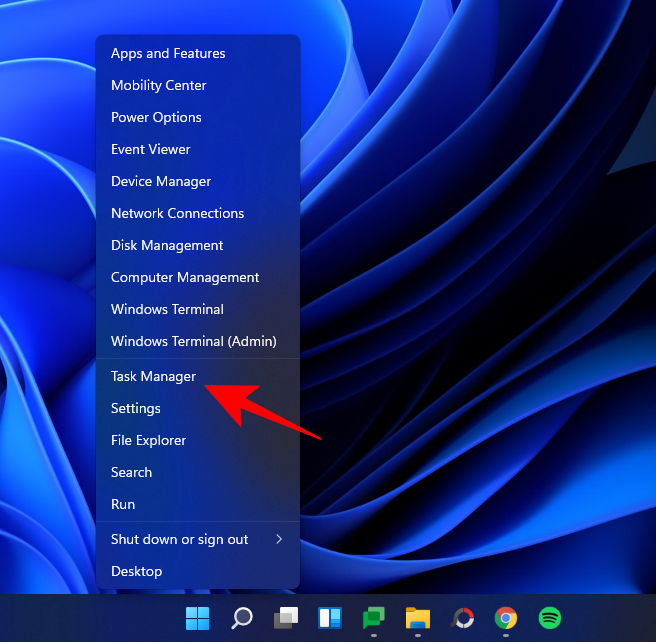
Noklikšķiniet uz Papildinformācija, ja uzdevumu pārvaldnieks tiek atvērts miniatūrā.
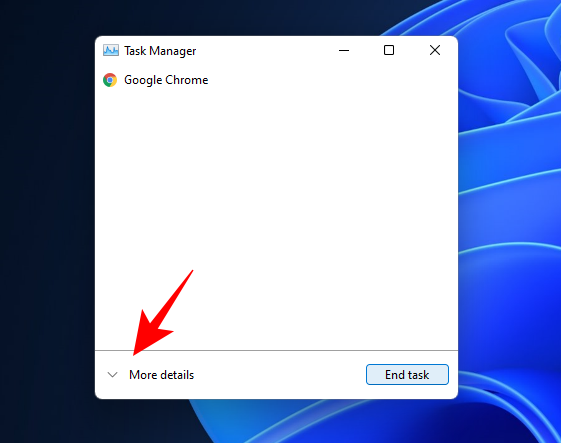
Ritiniet procesus un atrodiet Windows Explorer. Atlasiet to un pēc tam noklikšķiniet uz Restartēt apakšējā labajā stūrī.
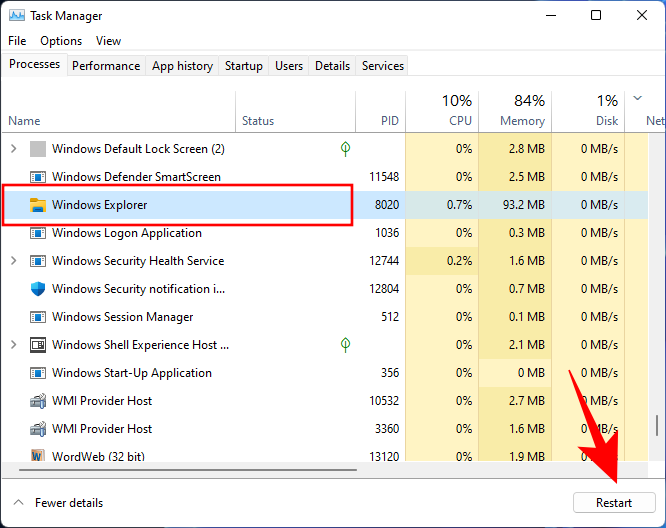
Vizuālie elementi ekrānā uz brīdi pazudīs un pēc tam atgriezīsies. Tas nozīmē, ka Windows Explorer tika veiksmīgi aizvērts un restartēts.
Saistīts: Kā atinstalēt atjauninājumus operētājsistēmā Windows 11
02. metode: Komandu uzvednes/Windows termināļa/PowerShell izmantošana
Vēl viens veids, kā restartēt Windows Explorer, ir Windows terminālis, piemēram, komandu uzvedne vai PowerShell. Mūsu piemērā mēs izmantojam pirmo, taču komandas abiem ir vienādas.
Nospiediet Sākt, ierakstiet cmd (vai powershell) un pēc tam noklikšķiniet uz Palaist kā administratoram .
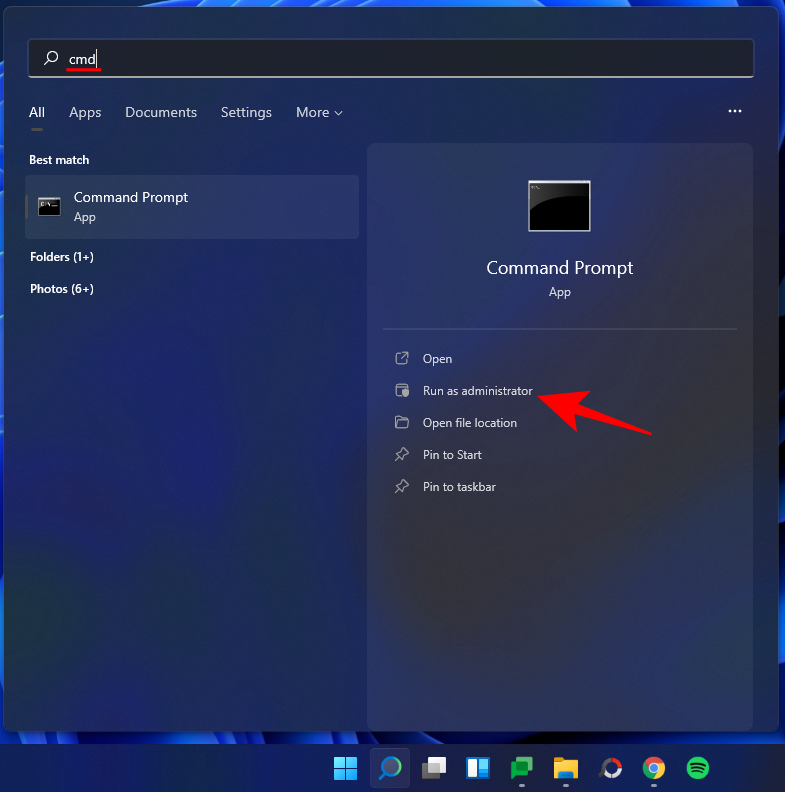
Tagad ierakstiet šādu komandu:
taskkill /f /im explorer.exe

Pēc tam nospiediet taustiņu Enter. Tiklīdz jūs to izdarīsit, darbvirsma kļūst melna un izvēlne Sākt un uzdevumjosla pazūd. Tas nozīmē, ka esat veiksmīgi aizvērts Windows Explorer. Lai to vēlreiz sāktu, ierakstiet šo komandu:
start explorer.exe
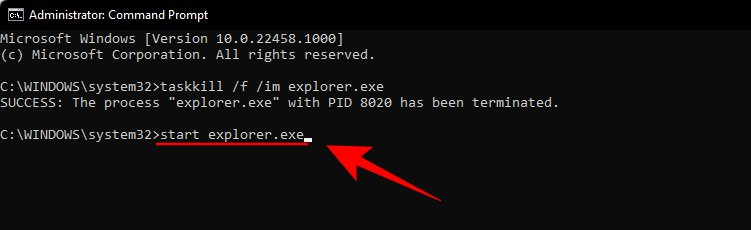
Pēc tam nospiediet taustiņu Enter. Vizuālie elementi nekavējoties atgriezīsies.
03. metode: pakešu skripta izmantošana
Varat arī izveidot pakešu skriptu, lai restartētu Windows Explorer, lai nākamreiz, kad tas būs jādara, jums tikai jāveic dubultklikšķis uz tā. Lūk, kā to izdarīt:
Ar peles labo pogu noklikšķiniet uz darbvirsmas un atlasiet Jauns > Teksta dokuments .
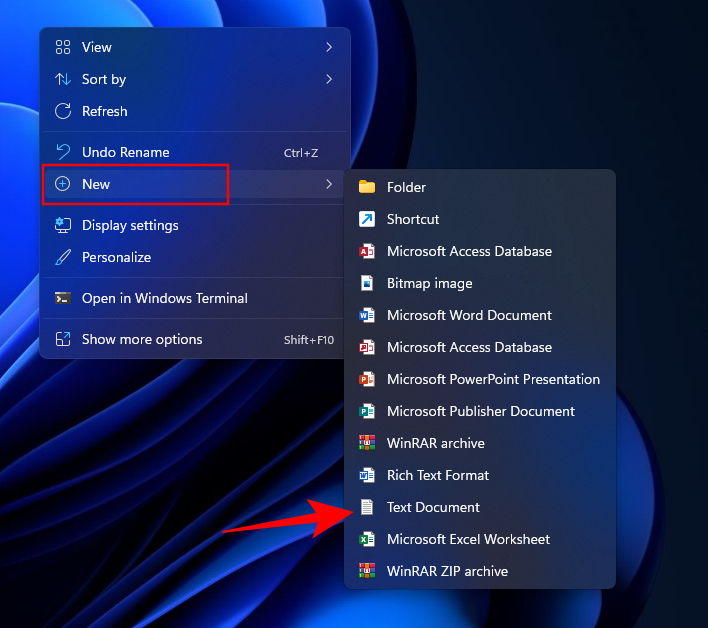
Atveriet šo Notepad failu un pēc tam ierakstiet šo:
@echo off
taskkill /f /im explorer.exe
start explorer.exe
Varat arī kopēt iepriekš minēto un ielīmēt to teksta dokumentā.
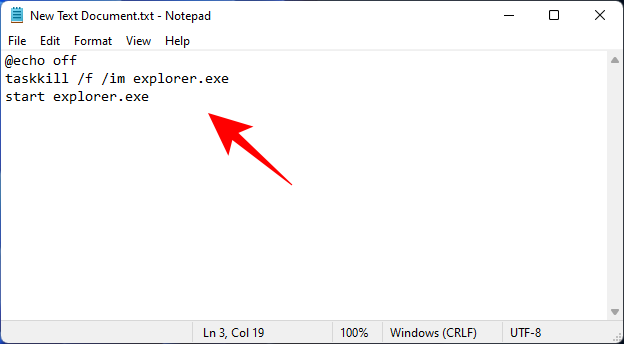
Pēc tam noklikšķiniet uz Fails .
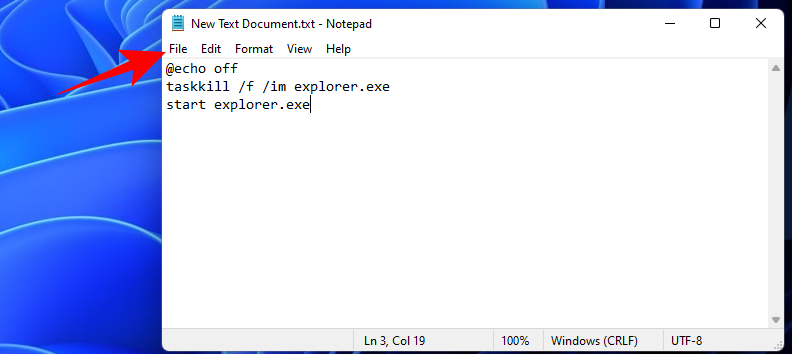
Atlasiet Saglabāt kā .

Piešķiriet šim failam nosaukumu un saglabājiet tā paplašinājumus kā .bat . Pēc tam noklikšķiniet uz nolaižamās izvēlnes blakus Saglabāt kā veidu .
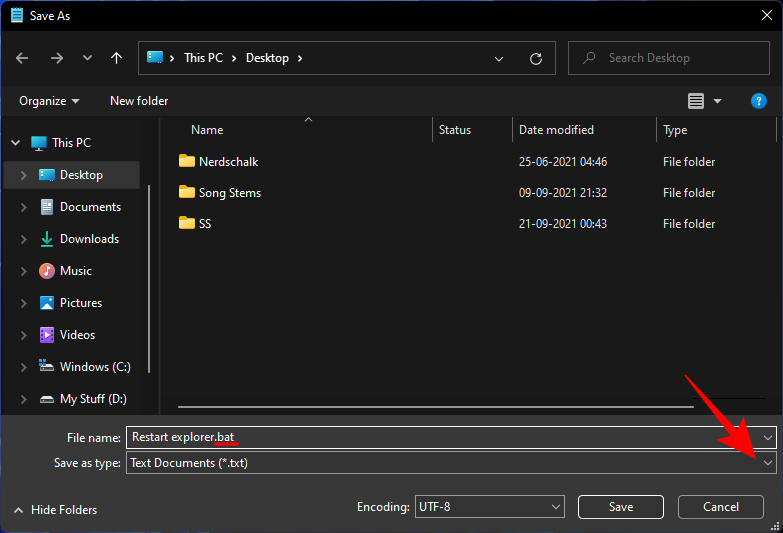
Atlasiet Visi faili .
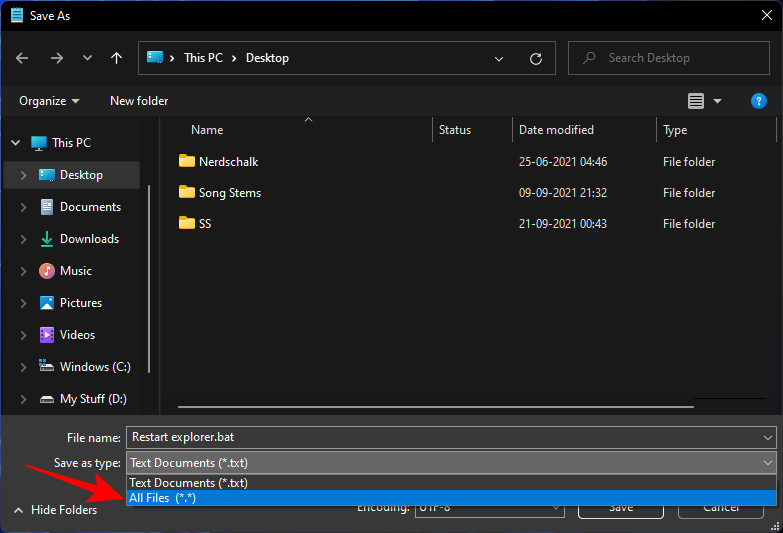
Pēc tam noklikšķiniet uz Saglabāt .
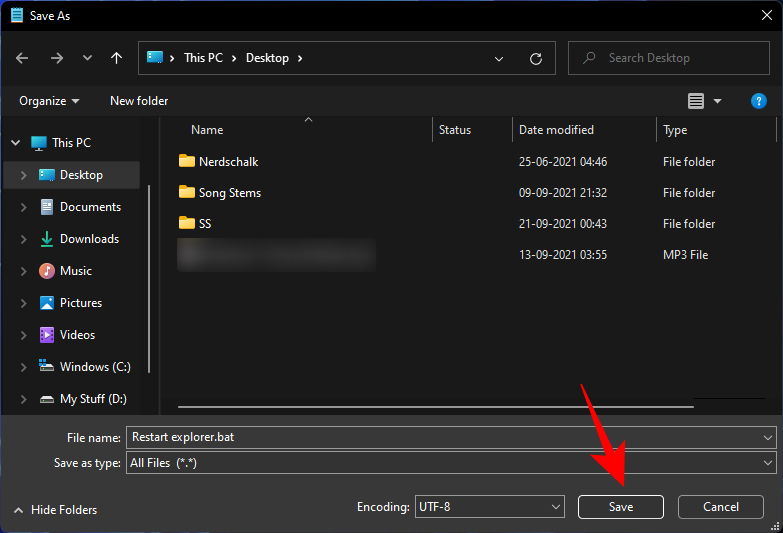
Jūsu pakešfails, lai restartētu Windows Explorer, tagad ir izveidots darbvirsmā. Ikreiz, kad nākamreiz būs nepieciešams restartēt Windows Explorer, vienkārši veiciet dubultklikšķi uz šī .bat faila.

Ja iepriekš minētās metodes jums šķiet pārāk sarežģītas, varat pievienot konteksta izvēlnei opciju restartēt Windows Explorer, lai atvieglotu piekļuvi. Tomēr, lai to izdarītu, jums ir jāizveido konkrētajam uzdevumam atbilstošs reģistra fails. Lūk, kā rīkoties:
Atveriet teksta dokumentu (Notepad failu), kā parādīts iepriekš. Pēc tam ierakstiet šo:
Windows Registry Editor Version 5.00
[HKEY_CLASSES_ROOT\DesktopBackground\Shell\Restart Explorer]
"icon"="explorer.exe"
"Position"="Bottom"
"SubCommands"=""
[HKEY_CLASSES_ROOT\DesktopBackground\Shell\Restart Explorer\shell\01menu]
"MUIVerb"="Restart Explorer Now"
[HKEY_CLASSES_ROOT\DesktopBackground\Shell\Restart Explorer\shell\01menu\command]
@=hex(2):63,00,6d,00,64,00,2e,00,65,00,78,00,65,00,20,00,2f,00,63,00,20,00,74,\
00,61,00,73,00,6b,00,6b,00,69,00,6c,00,6c,00,20,00,2f,00,66,00,20,00,2f,00,\
69,00,6d,00,20,00,65,00,78,00,70,00,6c,00,6f,00,72,00,65,00,72,00,2e,00,65,\
00,78,00,65,00,20,00,20,00,26,00,20,00,73,00,74,00,61,00,72,00,74,00,20,00,\
65,00,78,00,70,00,6c,00,6f,00,72,00,65,00,72,00,2e,00,65,00,78,00,65,00,00,\
00
[HKEY_CLASSES_ROOT\DesktopBackground\Shell\Restart Explorer\shell\02menu]
"MUIVerb"="Restart Explorer with Pause"
"CommandFlags"=dword:00000020
[HKEY_CLASSES_ROOT\DesktopBackground\Shell\Restart Explorer\shell\02menu\command]
@=hex(2):63,00,6d,00,64,00,2e,00,65,00,78,00,65,00,20,00,2f,00,63,00,20,00,40,\
00,65,00,63,00,68,00,6f,00,20,00,6f,00,66,00,66,00,20,00,26,00,20,00,65,00,\
63,00,68,00,6f,00,2e,00,20,00,26,00,20,00,65,00,63,00,68,00,6f,00,20,00,53,\
00,74,00,6f,00,70,00,70,00,69,00,6e,00,67,00,20,00,65,00,78,00,70,00,6c,00,\
6f,00,72,00,65,00,72,00,2e,00,65,00,78,00,65,00,20,00,70,00,72,00,6f,00,63,\
00,65,00,73,00,73,00,20,00,2e,00,20,00,2e,00,20,00,2e,00,20,00,26,00,20,00,\
65,00,63,00,68,00,6f,00,2e,00,20,00,26,00,20,00,74,00,61,00,73,00,6b,00,6b,\
00,69,00,6c,00,6c,00,20,00,2f,00,66,00,20,00,2f,00,69,00,6d,00,20,00,65,00,\
78,00,70,00,6c,00,6f,00,72,00,65,00,72,00,2e,00,65,00,78,00,65,00,20,00,26,\
00,20,00,65,00,63,00,68,00,6f,00,2e,00,20,00,26,00,20,00,65,00,63,00,68,00,\
6f,00,2e,00,20,00,26,00,20,00,65,00,63,00,68,00,6f,00,20,00,57,00,61,00,69,\
00,74,00,69,00,6e,00,67,00,20,00,74,00,6f,00,20,00,73,00,74,00,61,00,72,00,\
74,00,20,00,65,00,78,00,70,00,6c,00,6f,00,72,00,65,00,72,00,2e,00,65,00,78,\
00,65,00,20,00,70,00,72,00,6f,00,63,00,65,00,73,00,73,00,20,00,77,00,68,00,\
65,00,6e,00,20,00,79,00,6f,00,75,00,20,00,61,00,72,00,65,00,20,00,72,00,65,\
00,61,00,64,00,79,00,20,00,2e,00,20,00,2e,00,20,00,2e,00,20,00,26,00,20,00,\
70,00,61,00,75,00,73,00,65,00,20,00,26,00,26,00,20,00,73,00,74,00,61,00,72,\
00,74,00,20,00,65,00,78,00,70,00,6c,00,6f,00,72,00,65,00,72,00,2e,00,65,00,\
78,00,65,00,20,00,26,00,26,00,20,00,65,00,78,00,69,00,74,00,00,00
Lai vienkāršotu procesu, vienkārši nokopējiet iepriekš minēto un ielīmējiet to notepad failā.
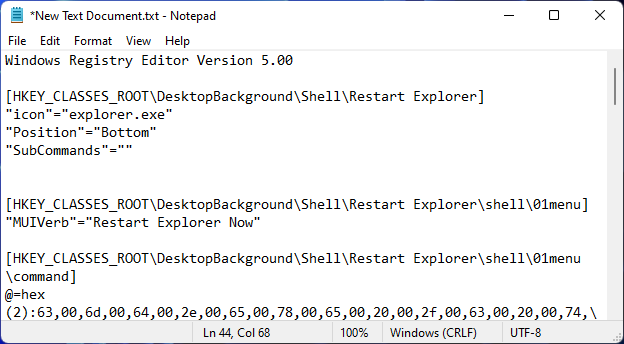
Pēc tam noklikšķiniet uz Fails .
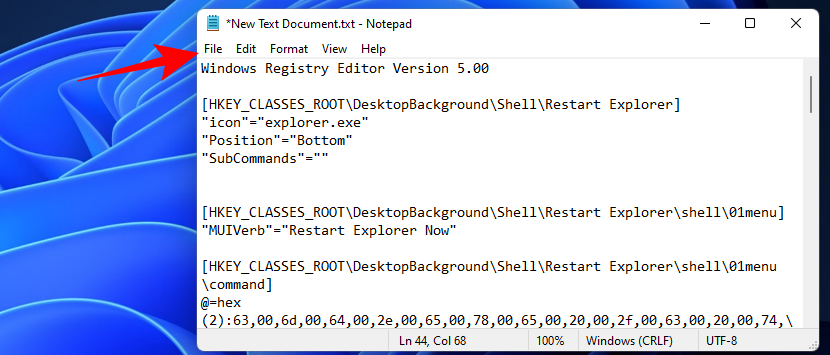
Atlasiet Saglabāt kā .
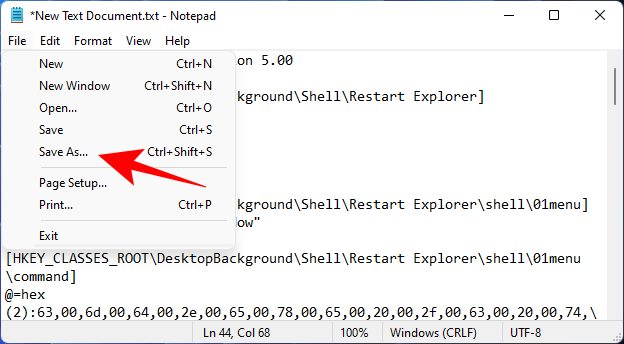
Piešķiriet šim failam nosaukumu un beidziet to ar .reg . Pēc tam noklikšķiniet uz nolaižamās izvēlnes blakus Saglabāt kā veidu .
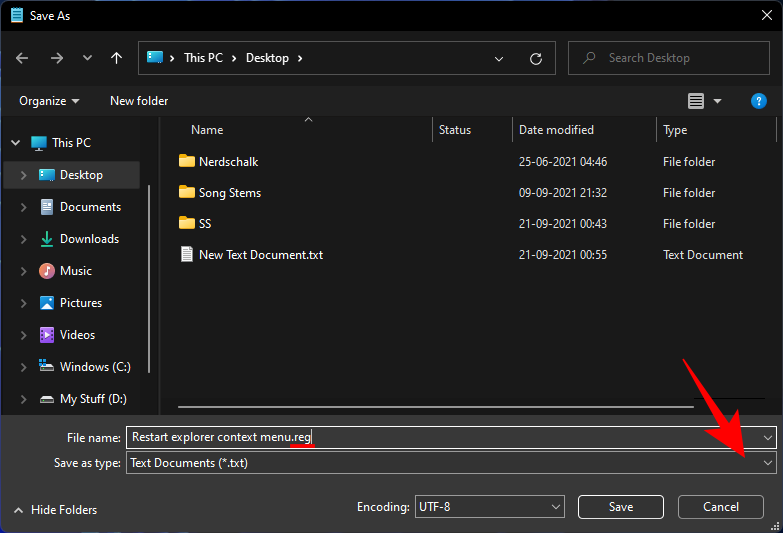
Atlasiet Visi faili .
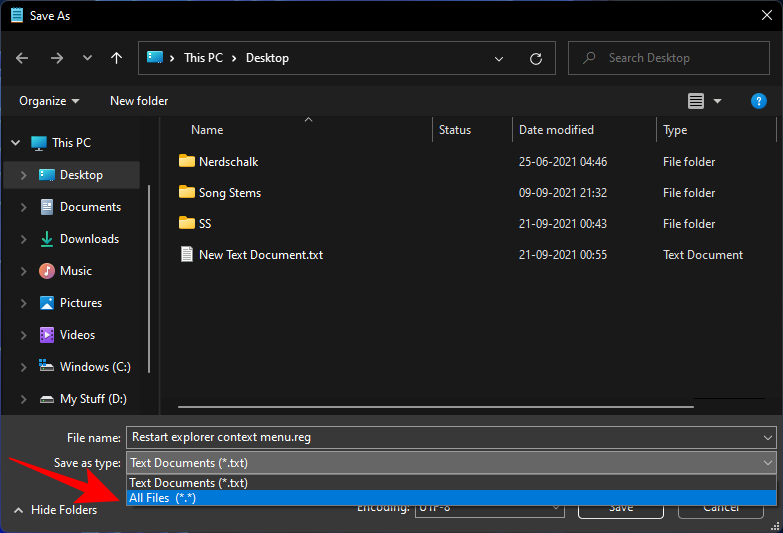
Noklikšķiniet uz Saglabāt .
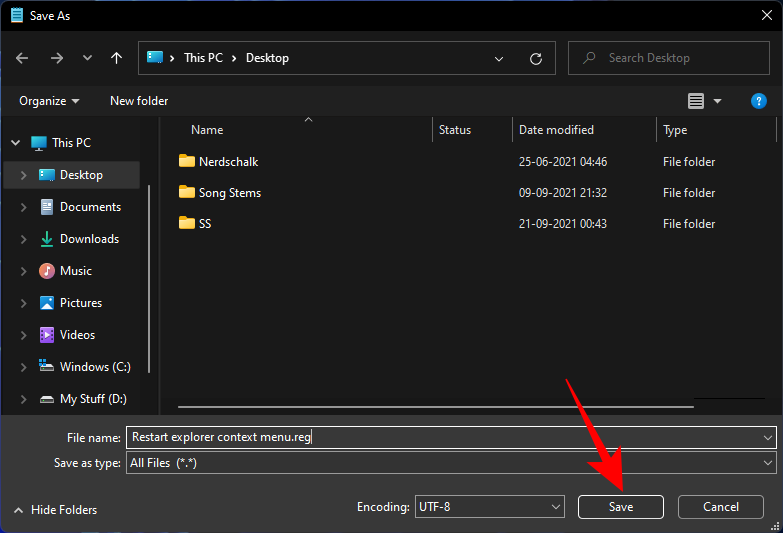
Tagad veiciet dubultklikšķi uz šī jaunizveidotā reģistra faila.
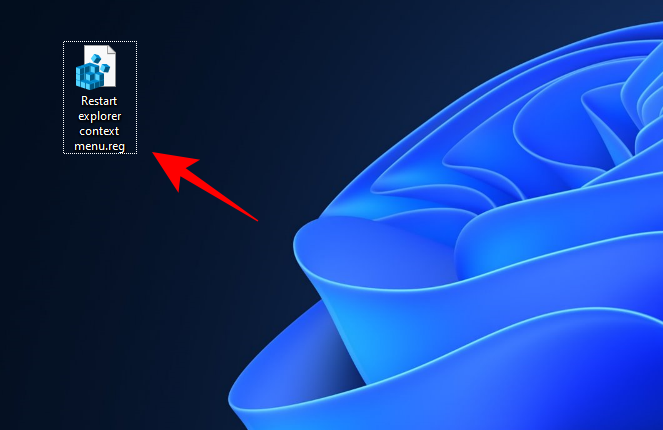
When prompted, click Yes.
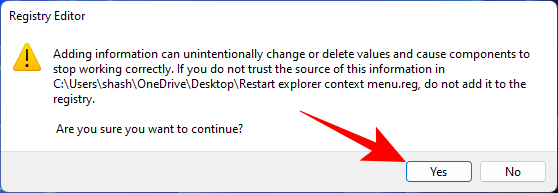
You will now get a confirmation message that the keys and values in this file are successfully added to the registry. Click OK.
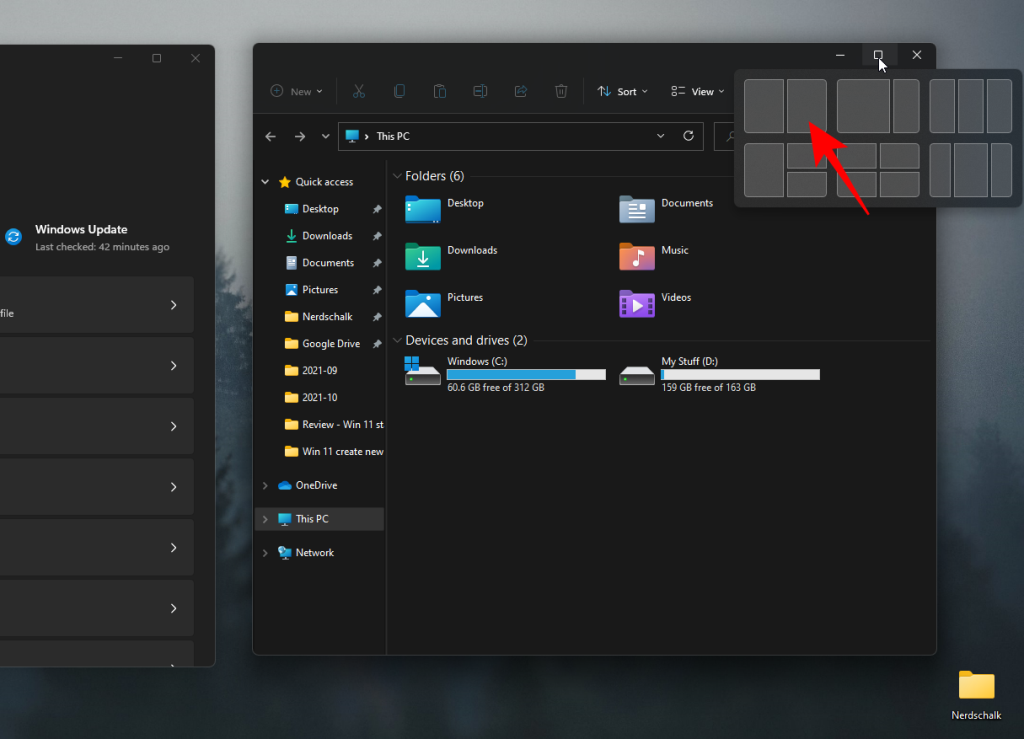
To see the new context menu option to Restart Windows Explorer, right-click on the desktop and select Show more options.
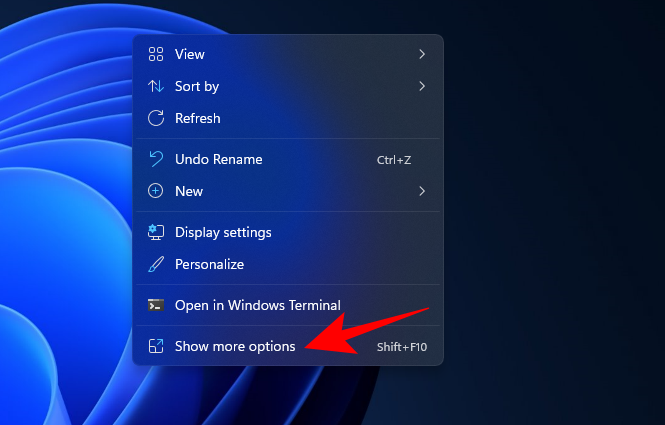
The option to Restart Explorer will be at the bottom. Hover over it to get the options to Restart Explorer Now or Restart Explorer with Pause.
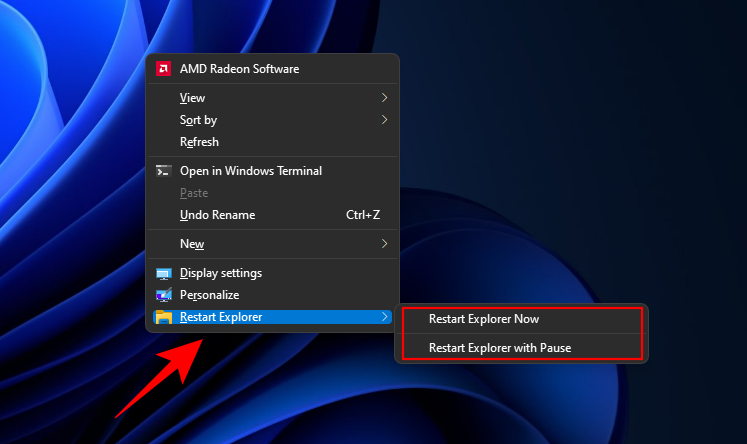
If you’d like to remove this option, create a notepad file and paste the content mentioned below in it.
Windows Registry Editor Version 5.00
[-HKEY_CLASSES_ROOT\DesktopBackground\Shell\Restart Explorer]
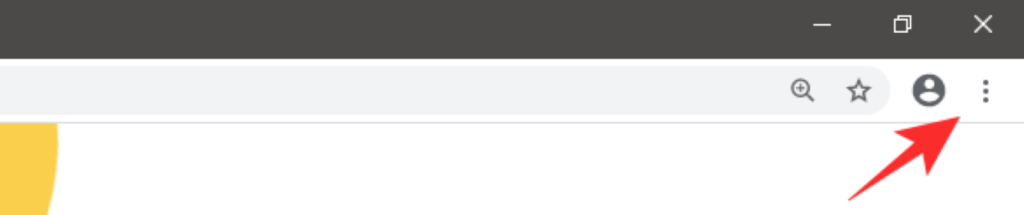
Then click on File > Save as.

Save the file as a .reg file as we did before and save file type as ‘All files’. Then click Save.

Then double-click this newly created registry file.
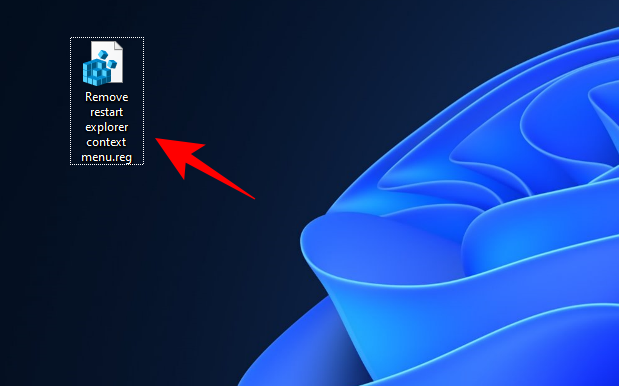
When prompted, click Yes, then click OK.
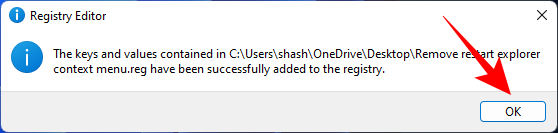
The option to restart Explorer from the Context Menu will no longer be available.
Fix: Windows Explorer has stopped working
The number one fix to Windows Explorer problems is to restart Windows Explorer using any of the methods mentioned above. This gives all the visual elements of the user shell a soft reboot, allowing them to load the data again and fix any issues that they might be having.
But there are a few other potential fixes that you may want to check out as well. Here they are:
Run SFC scan
Windows Explorer may be encountering issues due to corrupt system files. Here’s how you can check for the same and fix it:
Press Start, type cmd, and click on Run as administrator.
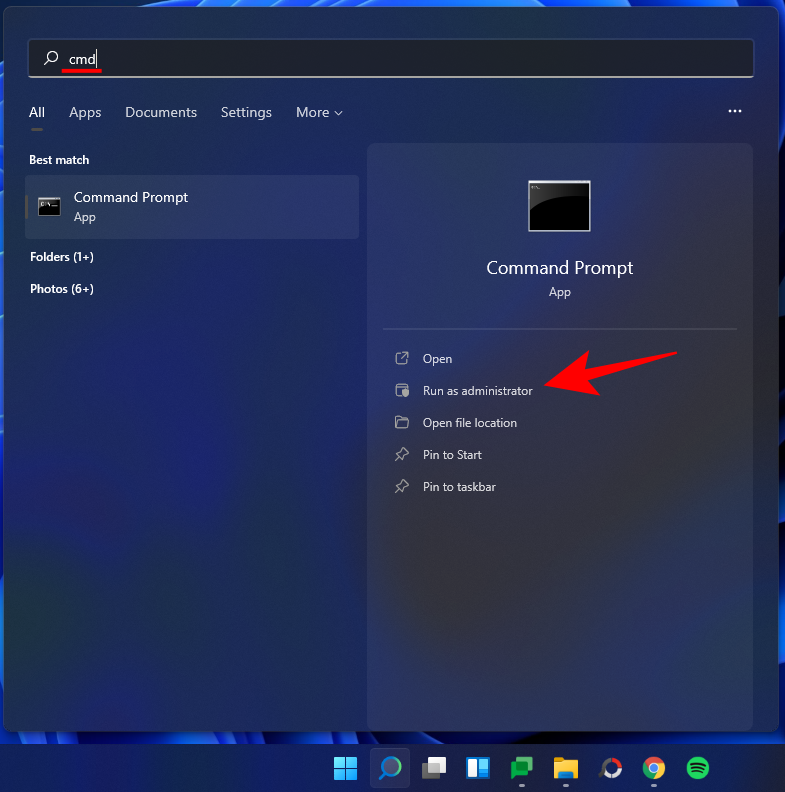
Now type the following command:
sfc /scannow
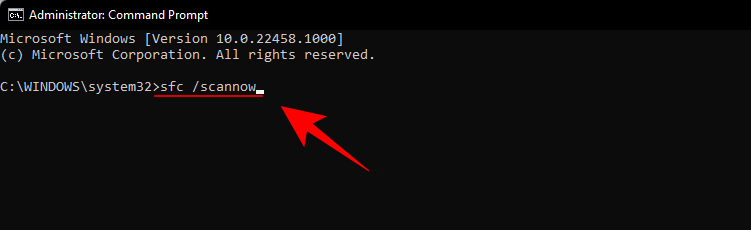
Then press Enter. This will start the System File Checker scan. You may have to wait a while before the process is finished.
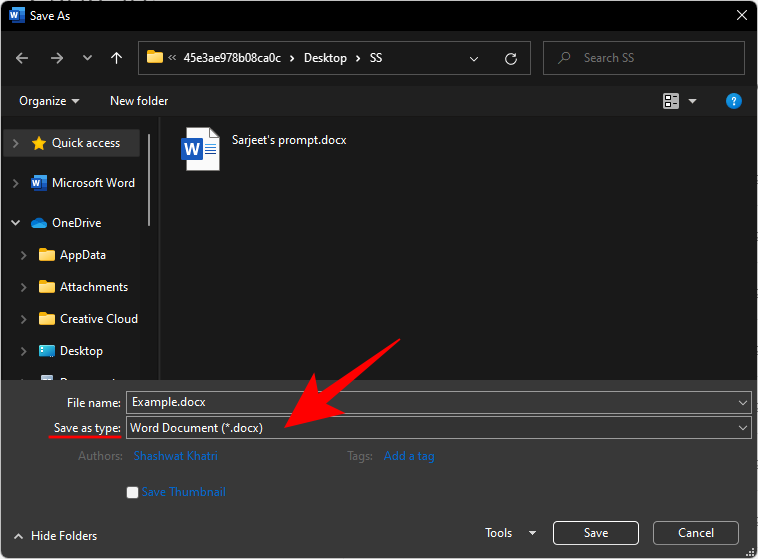
SFC Scan will find any potential problems and fix them for you.
Reboot in Safe Mode to identify the problem
Sometimes, corrupt third-party applications may be the cause of the problem. But to make sure this is the case, we have to reboot the PC in Safe Mode first. Here’s how to do so:
Press Start and click on the ‘Power’ button.
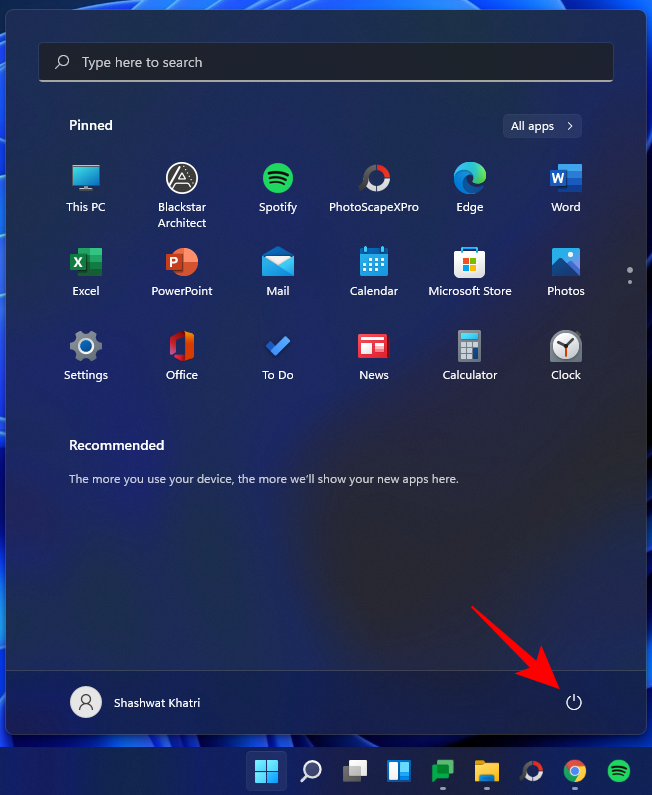
Then, while holding down the ‘Shift’ key, click on Restart.
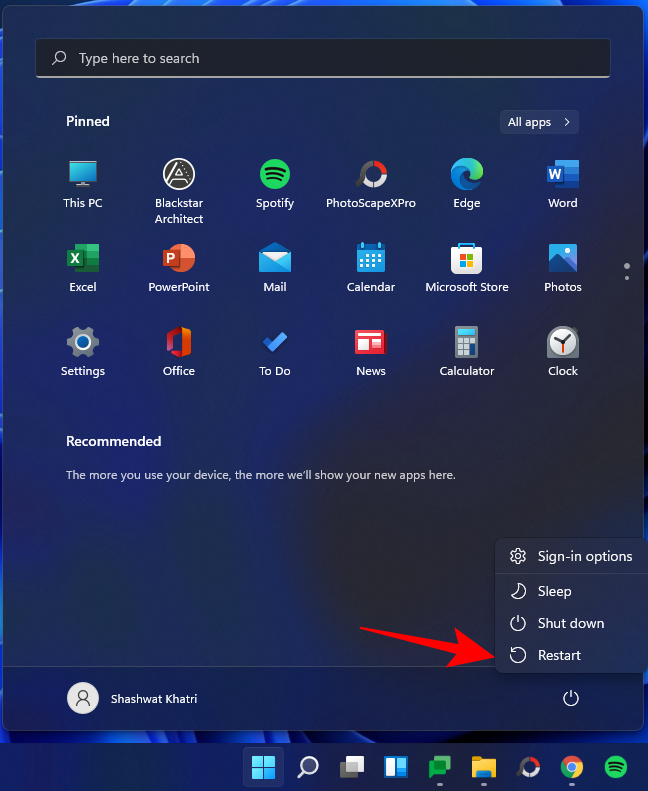
Now, while the computer is restarting, you will be taken to the Advanced Restart options. Select Troubleshoot.

Click on Advanced options.
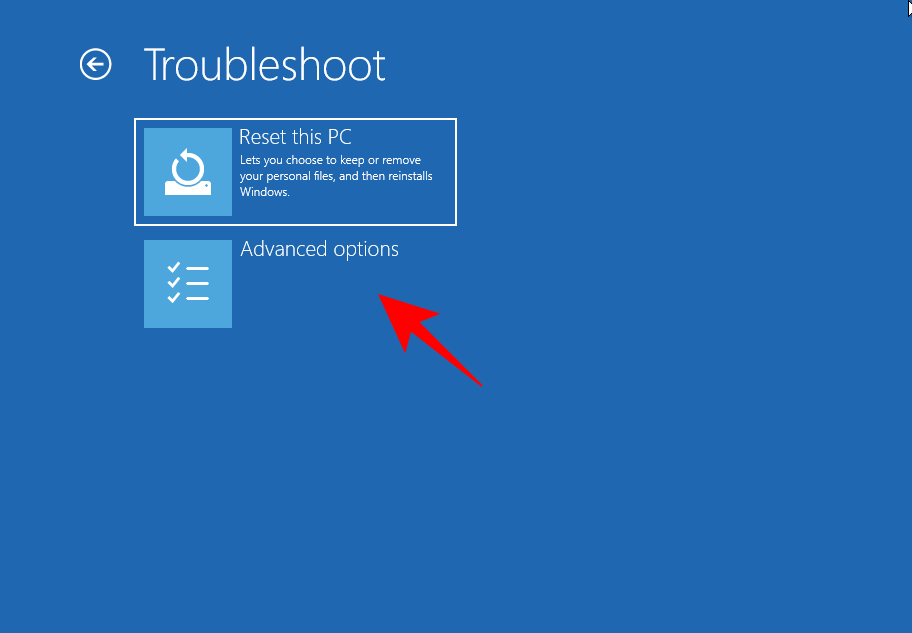
Click on Startup Settings.
Click Restart.
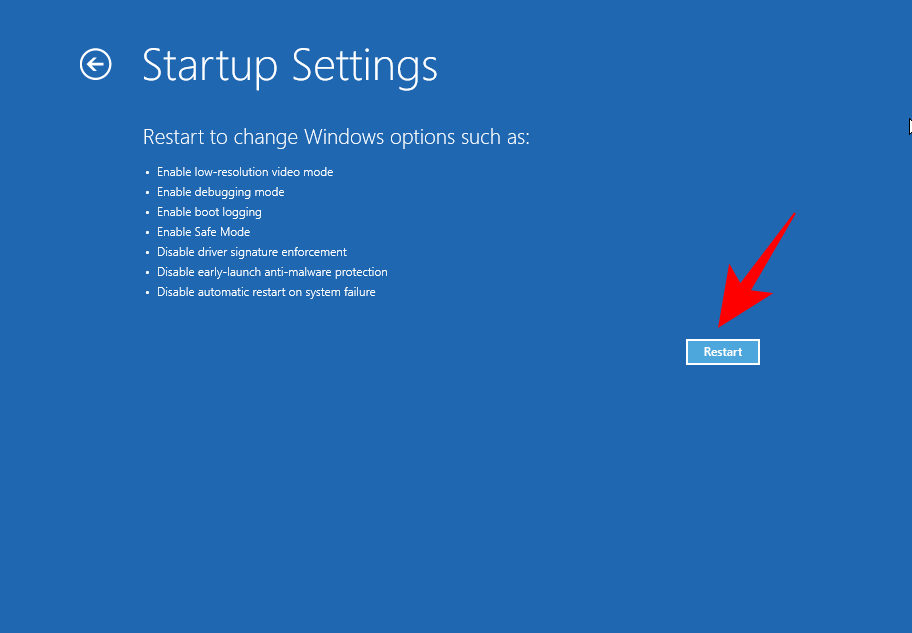
Now press the number that corresponds to Enable Safe Mode with Networking.
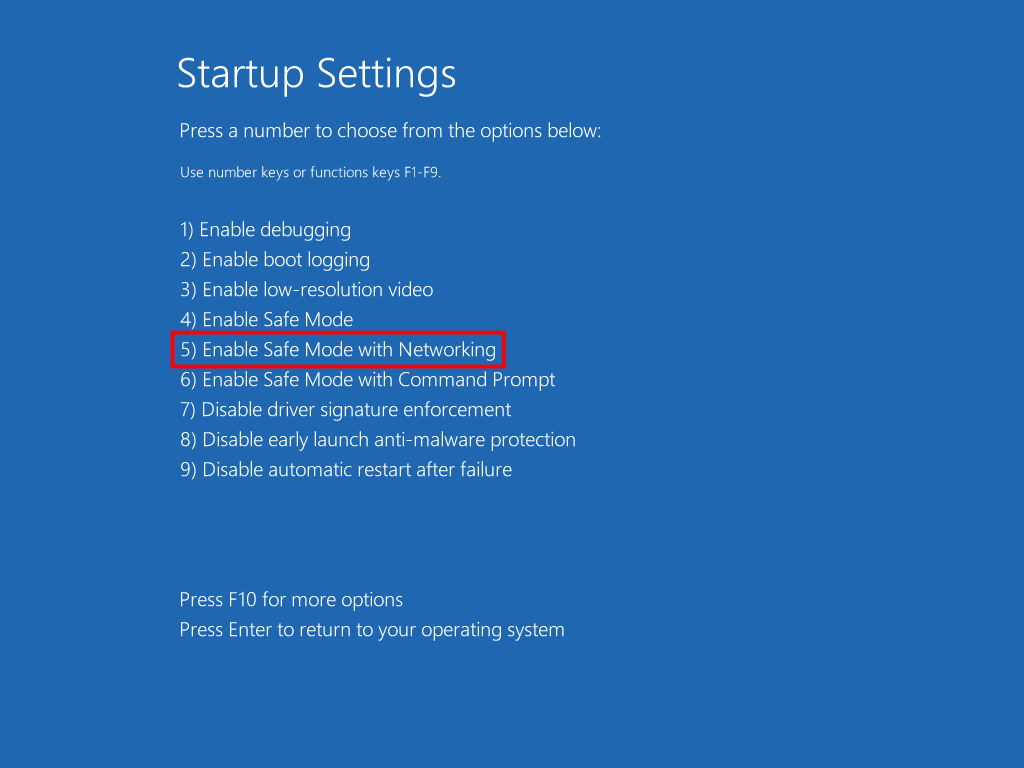
Check if the problem still persists in Safe Mode. If it does, here’s what you need to do.
Boot the computer back up normally, then press Start, type msconfig, and click on Run as administrator.
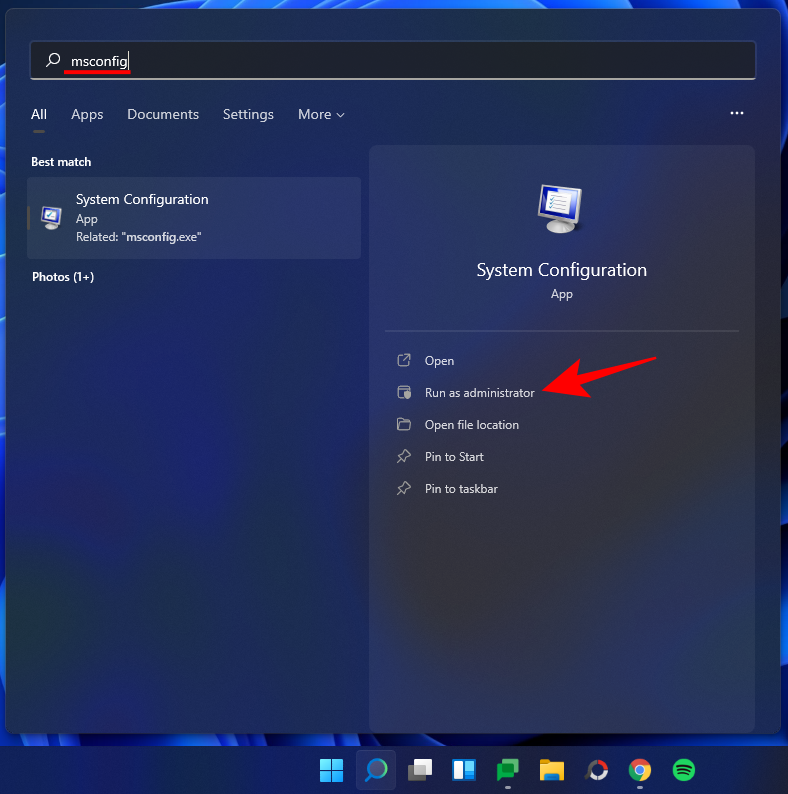
Under the ‘General’ tab, make sure to select Selective startup, but uncheck Load startup items.
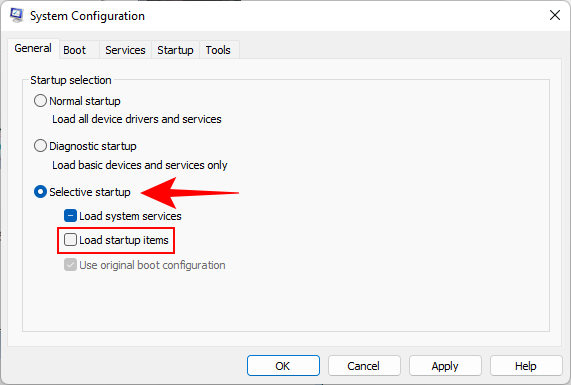
Then switch over to the ‘Services’ tab.
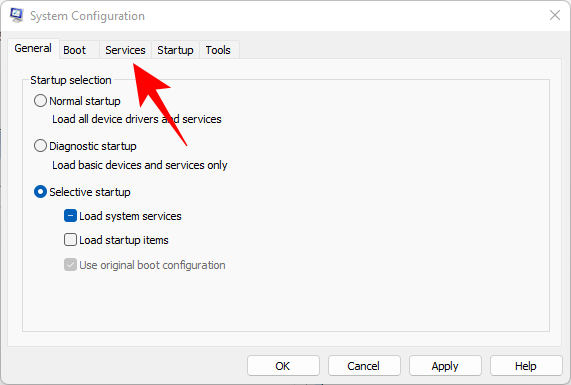
Here, click on Hide all Microsoft services at the bottom to select it. Then click Disable all.
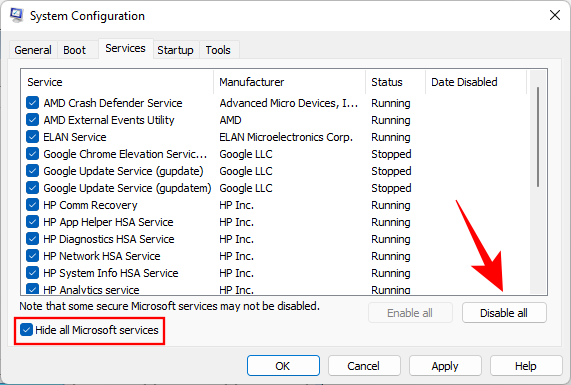
Click OK.
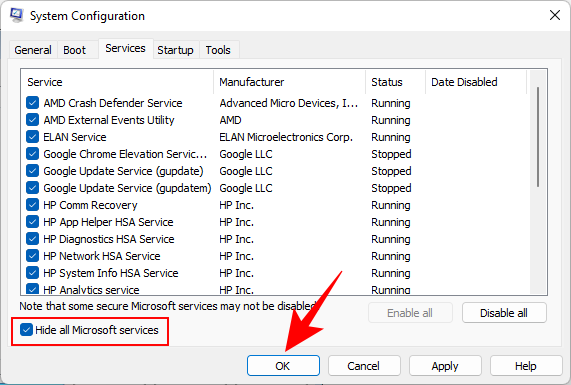
Restart your PC normally. If Windows Explorer is working fine, then the issue was caused most likely by a third-party app. You may need to hunt down exactly which program was interfering with the proper functioning of Windows Explorer.
We recommend uninstalling any recent apps that you may have installed around the time when this problem started to appear.
Scan for viruses
You should definitely run a full virus scan with your anti-virus program to find any viruses or malware lurking in your computer. Viruses come in various kinds and have the capacity to wreak havoc on your system, and a non-functioning Windows Explorer is one of the major symptoms.
Frequently Asked Questions (FAQs)
Windows Explorer is tied to a variety of visual elements that we as users interact with on a daily basis. It is only natural then to have questions about its functioning and what all you can do after you end or restart it. Here we answer a few commonly asked queries so you have all the information you need to make adjustments to Windows Explorer.
Is it safe to end Windows Explorer?
Yes, it is safe to end Windows Explorer. Doing so won’t lead to any problems. In fact, it may possibly fix the problems its elements may be experiencing. However, if you only end Windows Explorer without starting it up back again, you won’t have access to those very elements that have made Windows 11 stand out from its predecessors.
How often should I restart Windows Explorer?
Under normal circumstances, you won’t need to restart Windows Explorer at all. One of the main reasons why people restart Windows Explorer is when they’ve made changes to the registry the HKEY_CURRENT_USER registry key and need to see the changes implemented.
Other than that, Windows Explorer will require a soft reboot if one or more of its elements begin to malfunction. But if you’re constantly having to restart Windows Explorer, the problem may be found elsewhere. Refer to our fixes above to sort this issue.
Why does Windows Explorer keep crashing?
There are a few reasons why Windows Explorer may not be working as usual. But viruses within third-party applications downloaded from unknown or untrustworthy sources is one of the common cause for this. Windows Update too can introduce Explorer bugs with recent updates, especially if you’re on the Dev channel, although it’s not often the case.
Is any data lost when restarting Windows Explorer?
No, your data is not lost when you restart Windows Explorer. All your files and applications will return to the state in which they were when you restarted Windows Explorer. The only elements that are impacted are the UI elements that are dependent on Windows Explorer, such as the desktop, the Start Menu, File Explorer, and the taskbar.
Do copy paste keep working or get stopped?
Yes, the copy-paste function still keeps working when you end or restart Windows Explorer.
Can you reopen the same windows again after restarting Windows Explorer?
Yes, you can open the same windows again after restarting Windows Explorer. However, if you were using File Explorer to navigate through your drives and folders, you will have to open it up from the beginning and get to the folders you were accessing when you restarted Windows Explorer.
So these were the ways that you can restart Windows Explorer and when you should be doing so. We hope you now have a better understanding of the processes of Windows Explorer and the ways to manage them.
RELATED