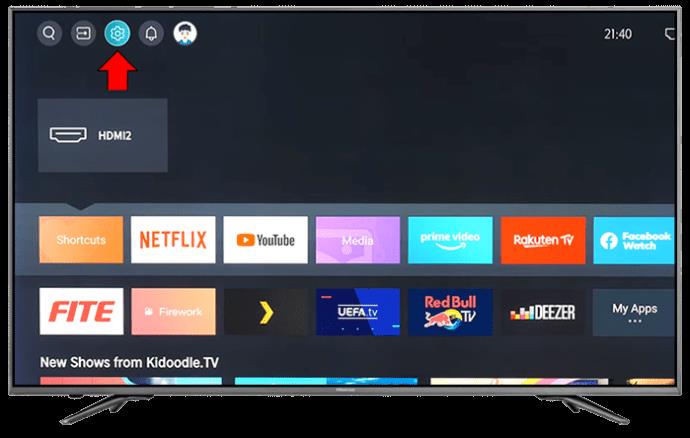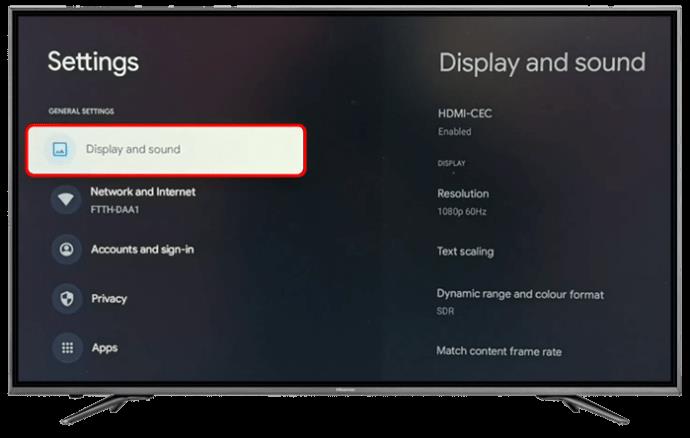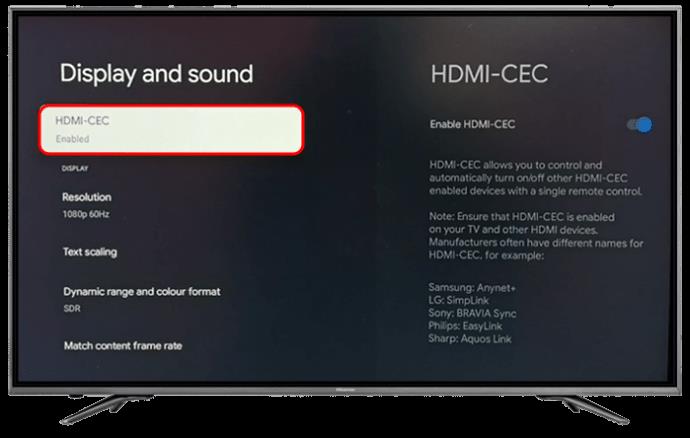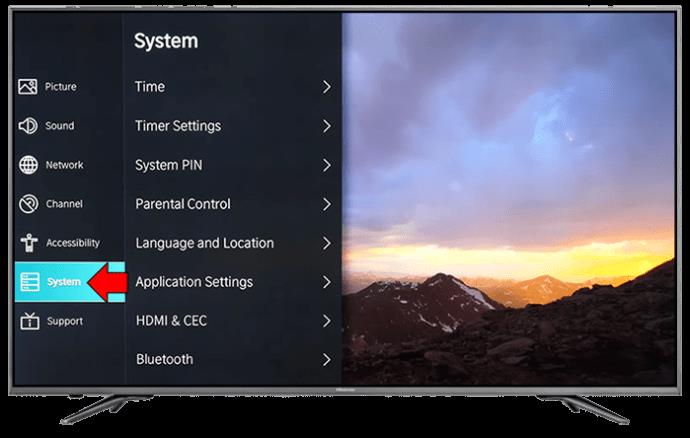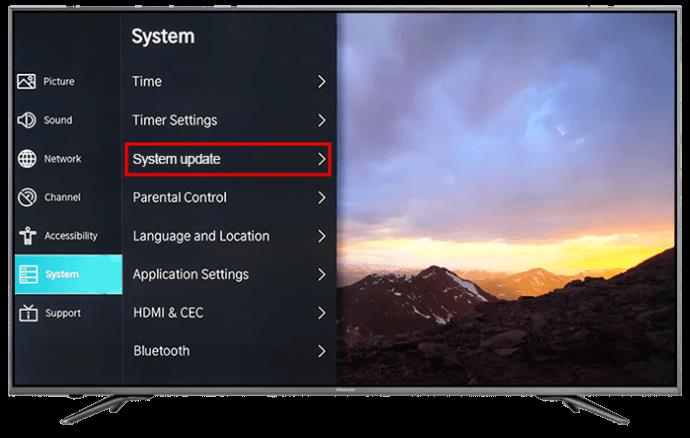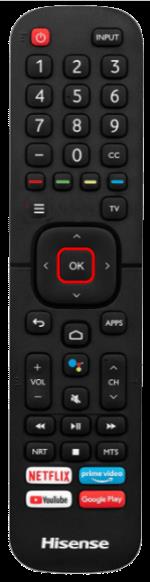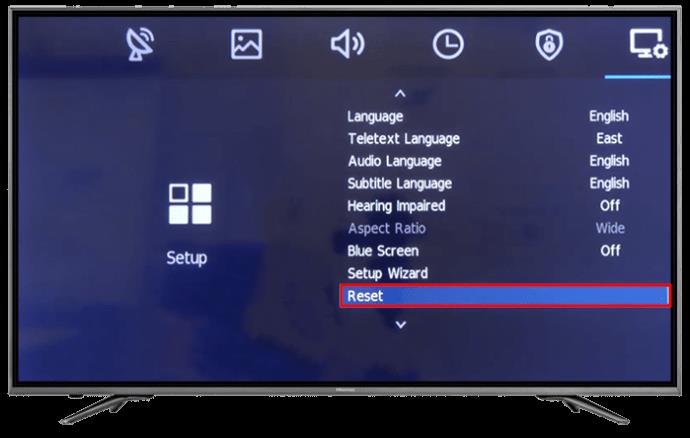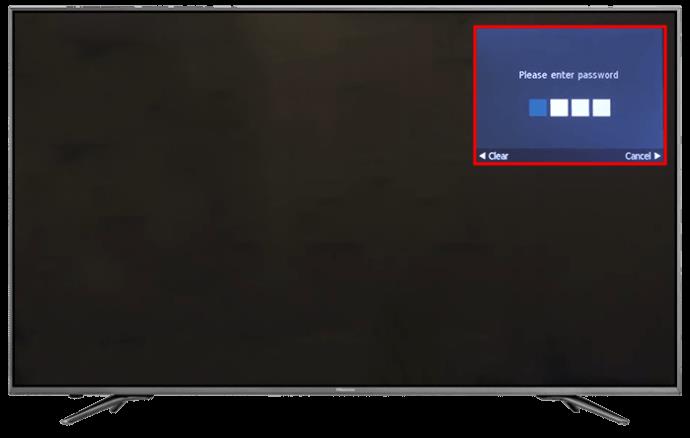Hisense TVs are highly regarded for their affordability and picture quality. However, like any gadget, these TVs may develop annoying technical issues. A flashing red light on the TV could indicate a hardware or software issue. If you are affected by such an issue and see the flashing red light, read on to learn more about it and possible fixes.
Why Hisense TV Is Flashing Red
If your Hisense TV flashes red, there could be a hardware or software error detected. Like many other brands, Hisense has indicator codes that tell users precisely what is happening with the TV. The error codes can be in the form of flashing red lights illuminating when a problem makes it hard for the TV to operate as it should.
If the red light flashes two, three, or five times, it indicates an issue with the power board, the inverter, the mainboard, or the backlight. If the lights flashes four or 10 times, the issue could be with the inverter board wires or main logic board.
Some possible reasons include:
- HDMI glitches
- Signal issues
- Outdated firmware
- Damaged cables or power supplies
Fixing the Flashing Red Light on Hisense TV
There are several ways to handle this issue before choosing a repair service. With some, you can try to resolve the issue yourself before contacting a professional.
Restart the TV
Restarting is a straightforward fix that you can try, and it’s the most basic solution. A restart is good at clearing glitches and bugs.
- Press the power button to turn the TV off.

- Unplug the TV from the power source and wait a couple of seconds.

- Plug it back in to check whether the issue has been resolved.

Check the Wall Outlet
If a restart doesn’t fix the matter, taking time to check the wall outlet and the surge protector is a good idea. The steps to follow are:
- Unplug the TV from the current outlet and surge protector.

- Plug the TV into a new power outlet and surge protector.

- If the TV turns on correctly without the flashing issue, you may need to fix the outlet or get a new surge protector.
Look at the HDMI-CEC
HDMI-CEC is the cable that makes two-way communication between your TV and connected devices possible. It’s what allows a single remote to turn on the TV and a game console automatically. If you fail to switch inputs back to the TV and away from the game console before switching it off, the TV may not recognize the remote and instead will flash red.
A poorly seated cable can also cause a flashing light issue and stop that communication. It may be automatically switching the TV inputs but cannot supply a signal. This makes it seem like the TV isn’t working correctly and causes the red light to flash. The leading problems with the cable include:
- A faulty or broken HDMI cable
- A damaged port with broken pins
- A poorly connected HDMI where the connector and the cable are not making contact as they should.
To remedy this, you need to:
- Switch off the TV

- Remove all physical cables, including HDMI, connected to the TV.

- Clean the contacts in the connector and the cable. You can blow on them gently in case compressed air is not available.

- Push the cables firmly back into the correct slots and re-connect securely

- Turn on the TV.
If the above steps haven’t fixed the issue, move the cables to another HDMI input. Hisense TVs have three or four HDMI ports, so one might be at fault. It also might be good to try this since it could have a separate connection to the mainboard.
Consider removing all the external devices, including the ones connected to Bluetooth and any signal or coaxial cables. HDMI-CEC setting flaws can cause TV issues if game consoles and other devices are connected.
When cables are unplugged, the issue can be resolved. Ensure HDMI-CEC is on before the cables are re-installed. To do this:
- On your remote, press “Home.”
- Navigate to the settings shown by “Gear Icon.”
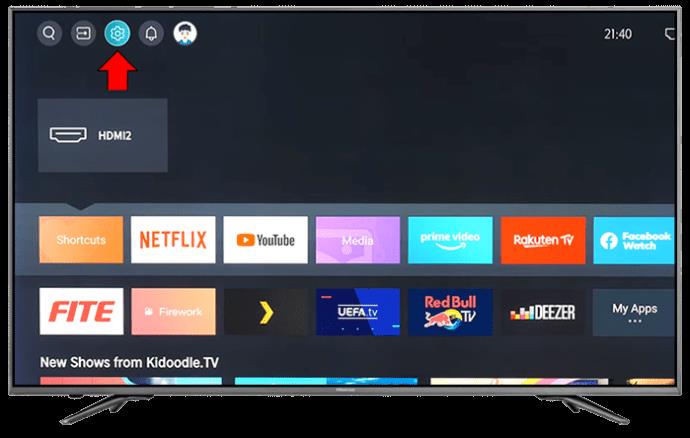
- Select “Display and Sounds.”
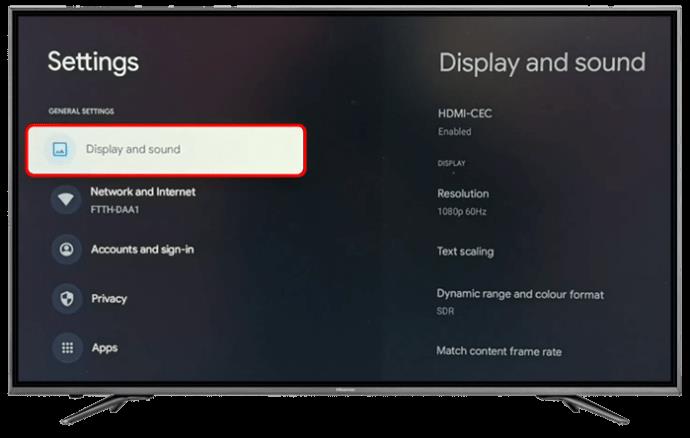
- Select “HDMI-CEC device control.”
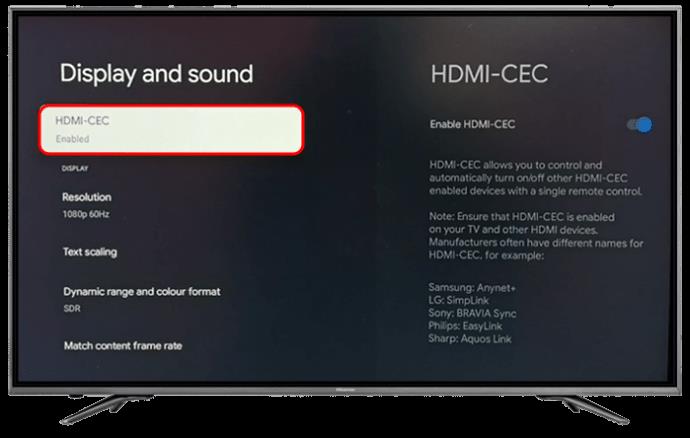
- Switch this off by ensuring “ARC/eARC is set to “No.”

Conduct a Soft Reset for the TV
If the issue persists, you can try a soft reset. This is not the same as restarting the Hisense TV.
- Remove all the connected devices.

- Unplug the TV from power.

- Press the power button for half a minute to drain all residual power.

- Leave the TV off for at least 15 minutes before plugging it back on.
Update the Firmware
If the Hisense TV has outdated firmware, it could start flashing red light. In this case, updating it to avoid glitches and bugs is essential. Update your Hisense TV by:
- Open settings on your Hisense TV and navigate to “System”.
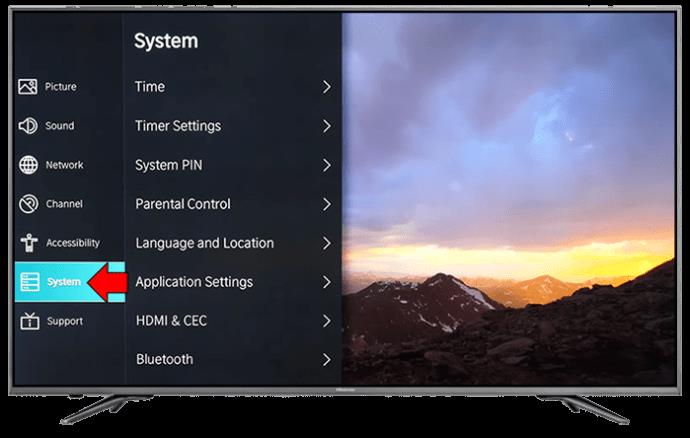
- Choose “System Update” and then select “Check Firmware Upgrade.”
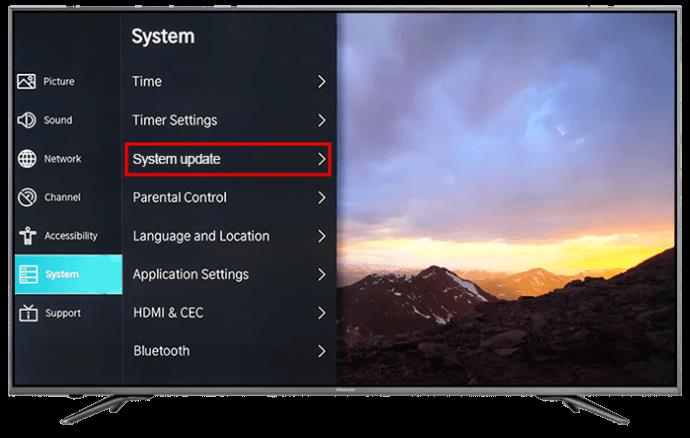
- Select “Upgrade.”
Factory Reset
If none of the methods above works, try a factory reset. This removes all the software errors and configurations on the Hisense TV. Here are the steps:
For older TV versions:
- On your remote, find and press the “Exit” key.
- Wait for about 15 seconds before turning off the TV.
For newer TV versions:
- Press “Menu” on your remote and then choose “Support.”
- Choose “Enter,” “Select,” or “OK,” depending on the model.
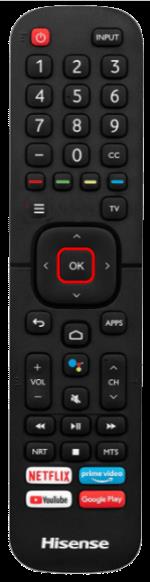
- Choose “Enter” and then “Reset.”
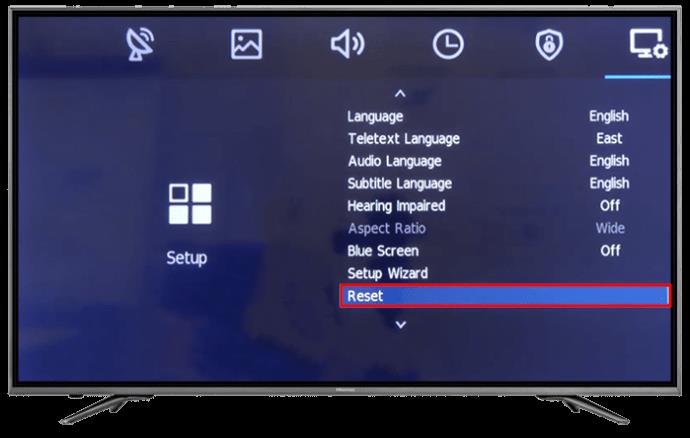
- Enter the TV pin to confirm the reset action.
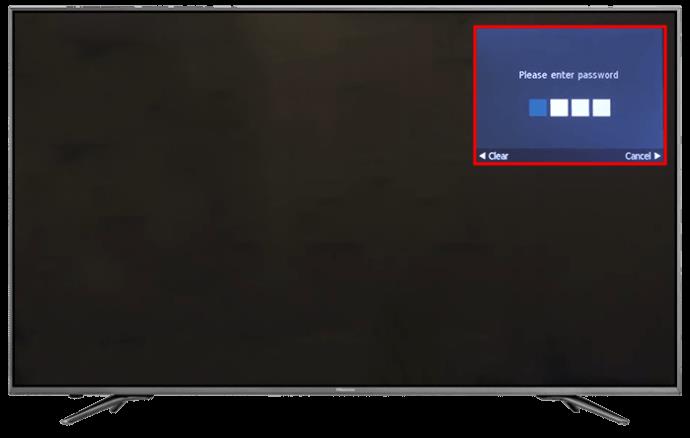
Check the Mainboard
Should the issue persist, it could mean that the mainboard or another compartment has been damaged. A power surge can damage the TV mainboard.
Contact a certified and experienced technician to assist you. Your best bet would be to deliver the TV to Hisense for repair, especially if your TV still has an active warranty.
Warranty Claim
You may need a replacement or repair if the mainboard has an issue. But because this is such an integral part, it may be easier to replace the TV entirely. With an active warranty, getting a replacement from Hisense is easier. Before honoring a claim, the company checks the TV first. This is done to confirm that the damage wasn’t caused by negligence.
FAQs
Are my settings lost when I reset the TV?
When you reset factory settings, you erase all the custom preferences and settings you made. You should back up any critical data before doing a reset.
How will I know if power supply issues are causing the flashing light?
This can be done using a multimeter. A multimeter tests the power supply voltage. If it’s lower than what is rated, there could be a power supply issue that needs to be addressed.
Resolve the Hisense Flashing Red Light Issues for a Better Experience
A flashing red light on a Hisense TV can either be a minor problem that is relatively straightforward to resolve or may need a professional’s touch to resolve. Try the above methods to see if they work before calling in a professional.
Have you ever handled this kind of problem on your Hisense TV? What was the issue, and how was it resolved? Let us know in the comments section below.